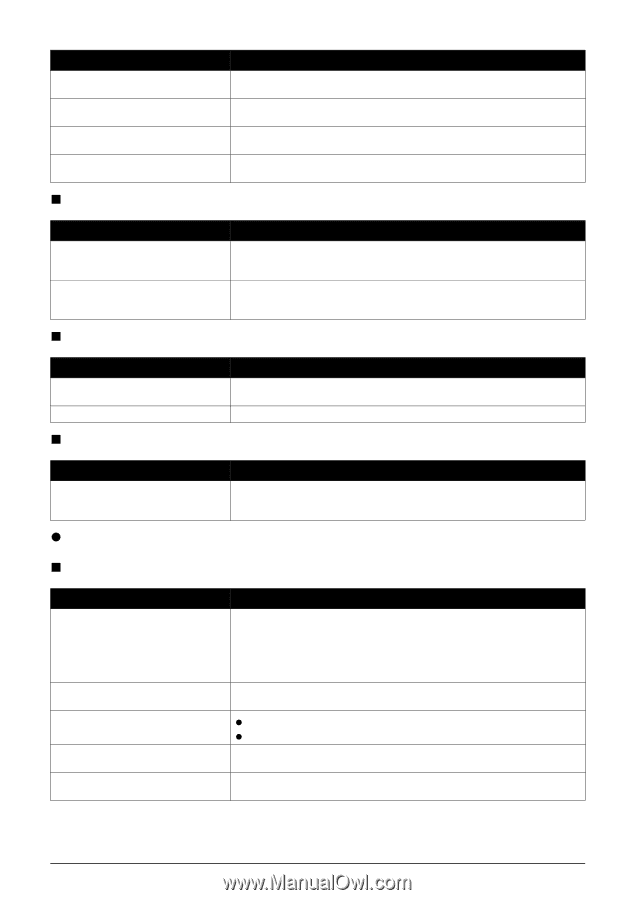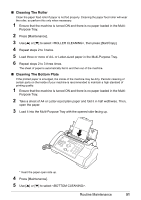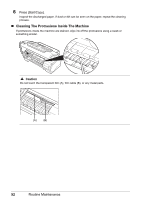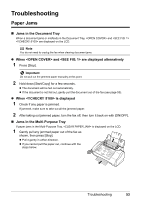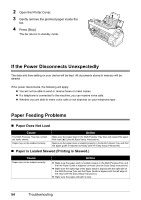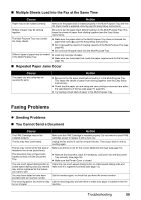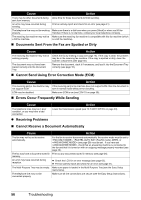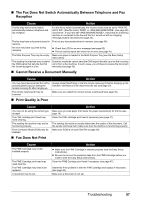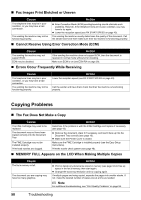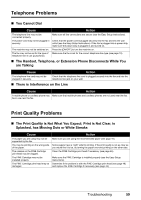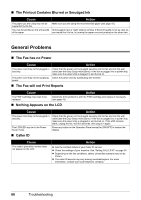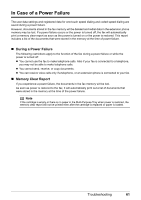Canon FAX-JX200 FAX-JX200/JX201 User'sGuide - Page 58
Documents Sent From the Fax are Spotted or Dirty, Cannot Send Using Error Correction Mode ECM - how to turn auto print on
 |
View all Canon FAX-JX200 manuals
Add to My Manuals
Save this manual to your list of manuals |
Page 58 highlights
Cause Action There may be other documents being sent from memory. An error may have occurred during sending. The telephone line may not be working properly. The receiving fax machine may not be a G3 fax machine. Allow time for those documents to finish sending. Print an activity report and check for an error (see page 41). Make sure there is a dial tone when you press [Hook] or when you lift the Handset. If there is no dial tone, contact your local telephone company. Make sure the receiving fax machine is compatible with this fax machine (which is a G3 fax machine). „ Documents Sent From the Fax are Spotted or Dirty Cause Action The receiving fax machine may not be working properly. The document may not have been loaded correctly into the Document Tray. Check the fax by making a copy (see page 18). If the copy is clear, the problem may be in the receiving fax machine. If the copy is spotted or dirty, clean the scanner components (see page 50). Remove the document, stack it if necessary, and load it into the Document Tray correctly (see page 16). „ Cannot Send Using Error Correction Mode (ECM) Cause Action The receiving party's fax machine may not support ECM. ECM may be disabled. If the receiving party's fax machine does not support ECM, then the document is sent in normal mode without error checking. Make sure ECM is on (see ECM TX on page 39). „ Errors Occur Frequently While Sending Cause The telephone lines may be in poor condition, or you may have a bad connection. z Receiving Problems Action Lower the transmission speed (see TX START SPEED on page 40). „ Cannot Receive a Document Automatically Cause Action The fax may not be set to receive automatically. For the fax to receive documents automatically, the receive mode must be set to , (Fax/Tel mode), DRPD, or (see page 28) must be set . If you have set , check that an answering machine is connected to the fax and that it is turned on with an outgoing message properly recorded (see page 30). The fax may have a document stored in Print out any documents stored in memory (see page 34). memory. An error may have occurred during reception. z Check the LCD for an error message (see page 62). z Print an activity report and check for an error (see page 41). The Multi-Purpose Tray may be empty. Make sure paper is loaded in the Multi-Purpose Tray (see the Easy Setup Instructions). The telephone line may not be connected properly. Make sure all line connections are secure (see the Easy Setup Instructions). 56 Troubleshooting