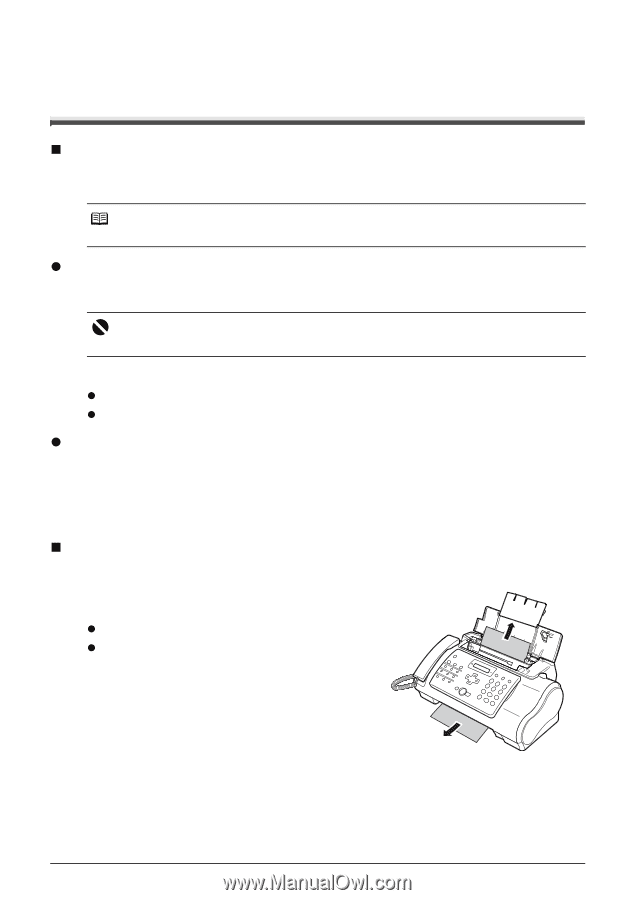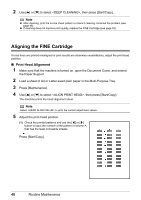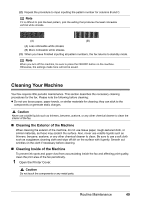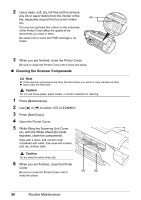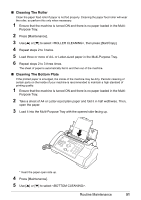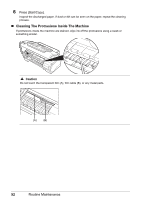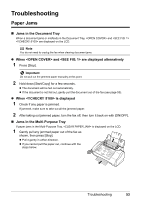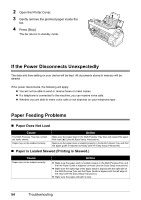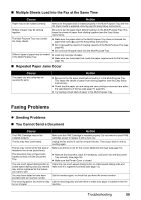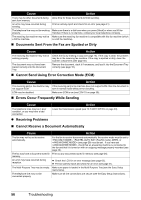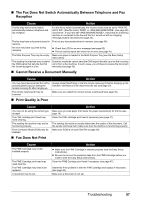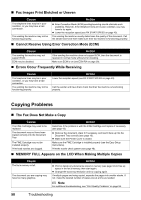Canon FAX-JX200 FAX-JX200/JX201 User'sGuide - Page 55
Troubleshooting, Paper Jams - check 5100
 |
View all Canon FAX-JX200 manuals
Add to My Manuals
Save this manual to your list of manuals |
Page 55 highlights
Troubleshooting Paper Jams „ Jams in the Document Tray When a document jams or misfeeds in the Document Tray, and are displayed on the LCD. Note You do not need to unplug the fax when clearing document jams. z When and are displayed alternatively 1 Press [Stop]. Important Do not pull out the jammed paper manually at this point. 2 Hold down [Start/Copy] for a few seconds. z The document will be fed out automatically. z If the document is not fed out, gently pull the document out of the fax (see page 53). z When is displayed 1 Check if any paper is jammed. If jammed, make sure to take out all the jammed paper. 2 After taking out jammed paper, turn the fax off, then turn it back on with [ON/OFF]. „ Jams in the Multi-Purpose Tray If paper jams in the Multi-Purpose Tray, is displayed on the LCD. 1 Gently pull any jammed paper out of the fax as shown, then press [Stop]. z Pull it gently in either direction. z If you cannot pull the paper out, continue with the steps below. Troubleshooting 53