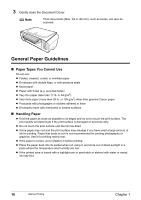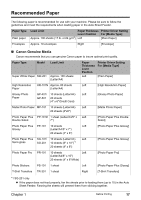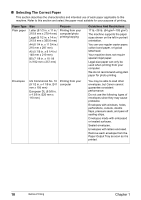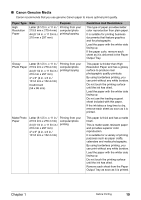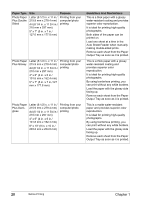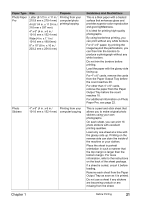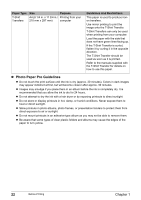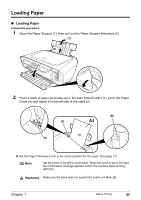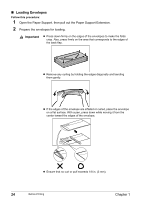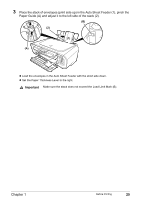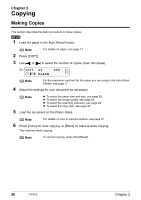Canon PIXMA MP160 User's Guide - Page 23
Photo Paper - instructions
 |
View all Canon PIXMA MP160 manuals
Add to My Manuals
Save this manual to your list of manuals |
Page 23 highlights
Paper Type Size Purpose Photo Paper Pro Letter (8 1/2 in. x 11 in./ Printing from your 215.9 mm x 279.4 mm) computer/photo A4 (8 1/4 in. x 11 3/4 in./ printing/copying 210 mm x 297 mm) 4" x 6" (4 in. x 6 in./ 101.6 mm x 152.4 mm) Wide (4 in. x 7.1 in./ 101.6 mm x 180.6mm) 8" x 10" (8 in. x 10 in./ 203.2 mm x 254.0 mm) Photo Stickers 4" x 6" (4 in. x 6 in./ Printing from your 101.6 mm x 152.4 mm) computer/copying Guidelines And Restrictions This is a thick paper with a treated surface that enhances gloss and provides superior color reproduction and good lightfastness. It is ideal for printing high-quality photographs. By using borderless printing, you can print without any white borders. For 4" x 6" paper, by printing the image beyond the perforations, you can then trim the borders to produce a photograph without any white borders. Do not trim the borders before printing. Load the paper with the glossy side facing up. For 4" x 6" cards, remove the cards from the Paper Output Tray before the count reaches 20. For other than 4" x 6" cards, remove the paper from the Paper Output Tray before the count reaches 10. For additional information on Photo Paper Pro, see page 22. This is a peel-and-stick sheet that allows you to make original photo stickers using your own photographs. On each sheet, you can print 16 photo stickers with excellent printing qualities. Load only one sheet at a time with the glossy side up. Printing on the reverse side can stain the inside of the machine or your clothes. Place the sheet in portrait orientation in such a manner that the top margin is larger than the bottom margin. For more information, refer to the instructions on the back of the sheet package. If a sheet is curled, uncurl it before loading. Remove each sheet from the Paper Output Tray as soon as it is printed. Do not use a sheet if any stickers are becoming unstuck or are missing from the sheet. Chapter 1 Before Printing 21