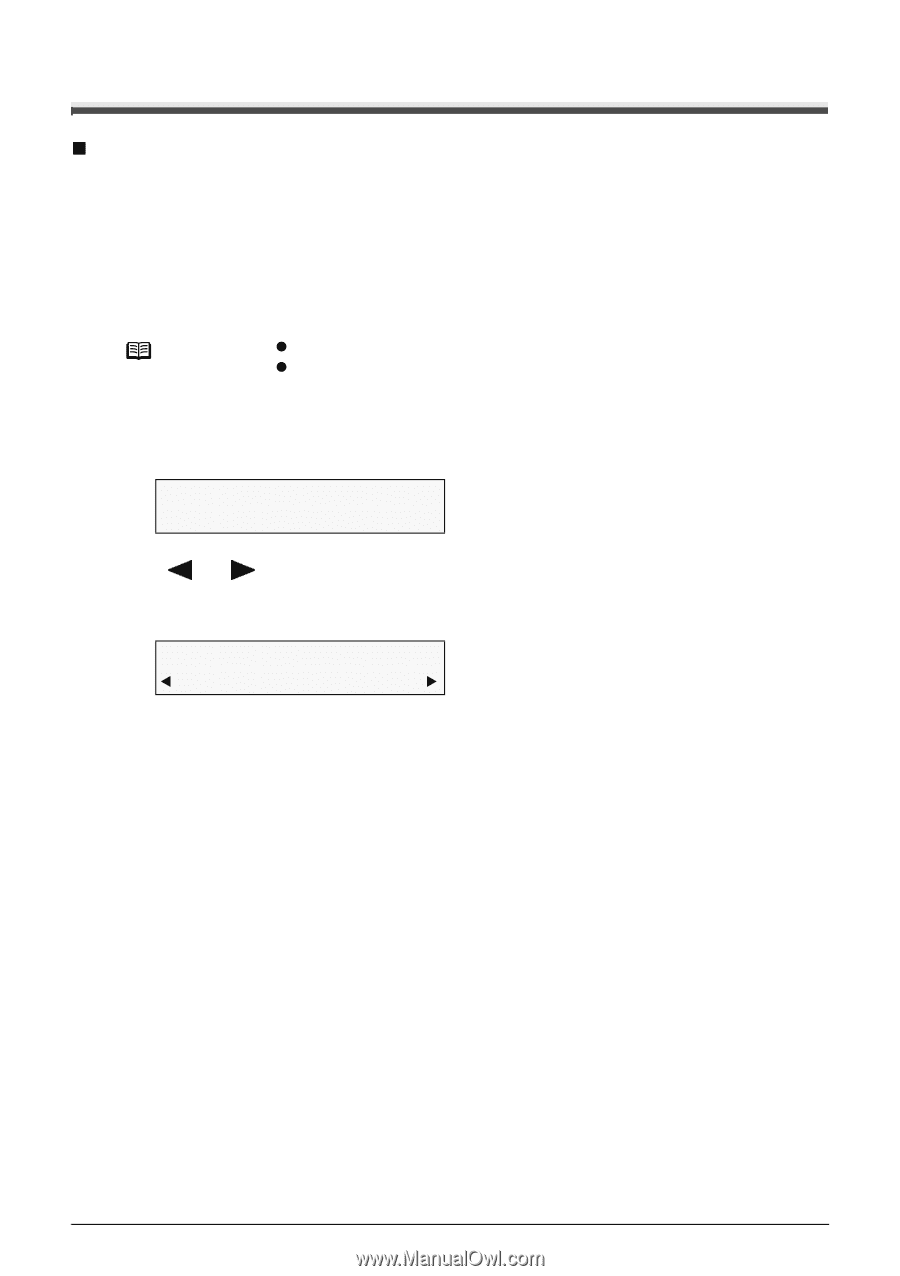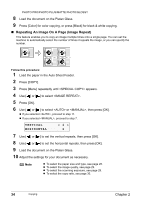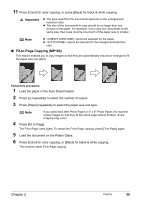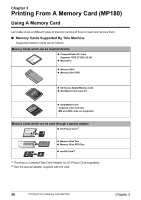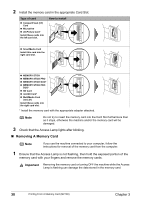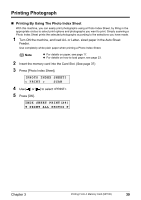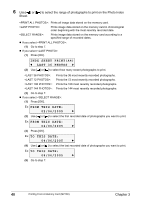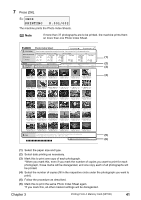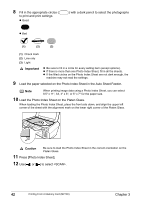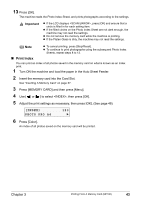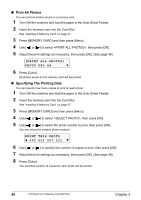Canon PIXMA MP160 User's Guide - Page 41
Printing Photograph
 |
View all Canon PIXMA MP160 manuals
Add to My Manuals
Save this manual to your list of manuals |
Page 41 highlights
Printing Photograph „ Printing By Using The Photo Index Sheet With this machine, you can easily print photographs using a Photo Index Sheet, by filling in the appropriate circles to select print options and photographs you want to print. Simply scanning a Photo Index Sheet prints the selected photographs according to the selections you have made. 1 Turn ON the machine, and load A4- or Letter- sized paper in the Auto Sheet Feeder. Use completely white plain paper when printing a Photo Index Sheet. Note z For details on paper, see page 17. z For details on how to load paper, see page 23. 2 Insert the memory card into the Card Slot. (See page 37) 3 Press [Photo Index Sheet]. [PHOTO INDEX SHEET] < PRINT > SCAN 4 Use [ ] or [ ] to select . 5 Press [OK]. INDX SHEET PRINT(A4) W PRINT ALL PHOTOS X Chapter 3 Printing From A Memory Card (MP180) 39