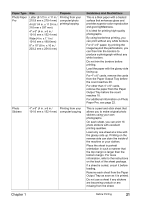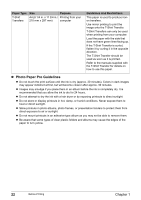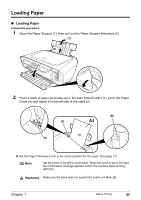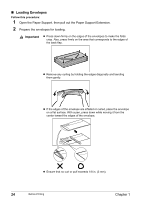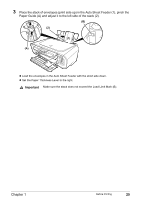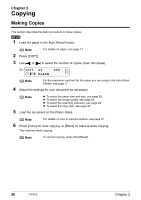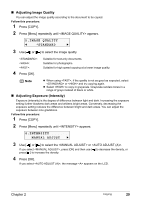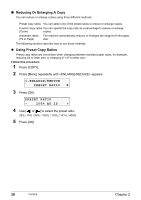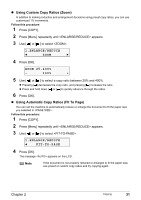Canon PIXMA MP160 User's Guide - Page 28
Copying - reset
 |
View all Canon PIXMA MP160 manuals
Add to My Manuals
Save this manual to your list of manuals |
Page 28 highlights
Chapter 2 Copying Making Copies This section describes the basic procedure to make copies. 1 Load the paper in the Auto Sheet Feeder. Note For details on paper, see page 17. 2 Press [COPY]. 3 Use [ ] or [ ] to select the number of copies (max. 99 copies). Ex: 1 00% A 4 STD 0 3 PLAIN Note For the maximum load limit for the paper you are using in the Auto Sheet Feeder, see page 17. 4 Adjust the settings for your document as necessary. Note z To select the paper size and type, see page 28. z To select the image quality, see page 29. z To select the scanning exposure, see page 29. z To select the copy ratio, see page 30. 5 Load the document on the Platen Glass. Note For details on how to load documents, see page 15. 6 Press [Color] for color copying, or [Black] for black & white copying. The machine starts copying. Note To cancel copying, press [Stop/Reset]. 26 Copying Chapter 2