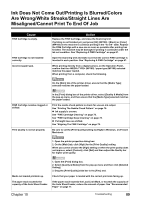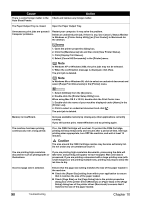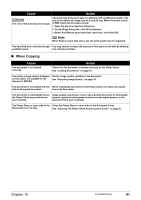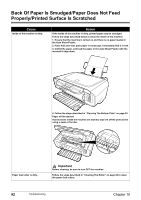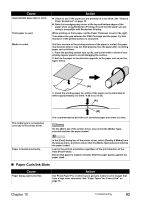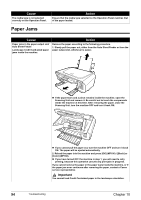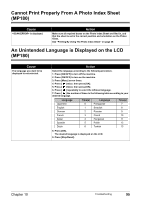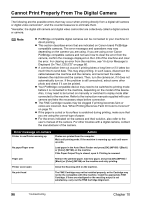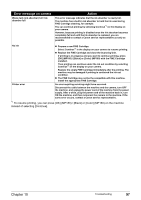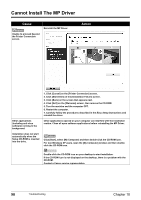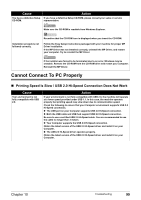Canon PIXMA MP160 User's Guide - Page 96
Paper Jams
 |
View all Canon PIXMA MP160 manuals
Add to My Manuals
Save this manual to your list of manuals |
Page 96 highlights
Cause The media type is not selected correctly on the Operation Panel. Action Ensure that the media type selected on the Operation Panel matches that of the paper loaded. Paper Jams Cause Paper jams in the paper output slot/ Auto Sheet Feeder. Landscape Credit Card-sized paper jams inside the machine. Action Remove the paper according to the following procedure. 1. Slowly pull the paper out, either from the Auto Sheet Feeder or from the paper output slot, whichever is easier. z If the paper tears and a piece remains inside the machine, open the Scanning Unit and remove it. Be careful not to touch the components inside the machine at this time. After removing the paper, close the Scanning Unit, turn the machine OFF and turn it back ON. z If you cannot pull the paper out, turn the machine OFF and turn it back ON. The paper will be ejected automatically. 2. Reload the paper into the machine and press [OK] (MP180) / [Black] or [Color] (MP160). z If you have turned OFF the machine in step 1, you will need to retry printing, because this operation cancels any print jobs in progress. If you cannot remove the paper or the paper tears inside the machine, or if the paper jam error continues after removing the paper, contact a Canon service representative. Important You cannot load Credit Card-sized paper in the landscape orientation. 94 Troubleshooting Chapter 10