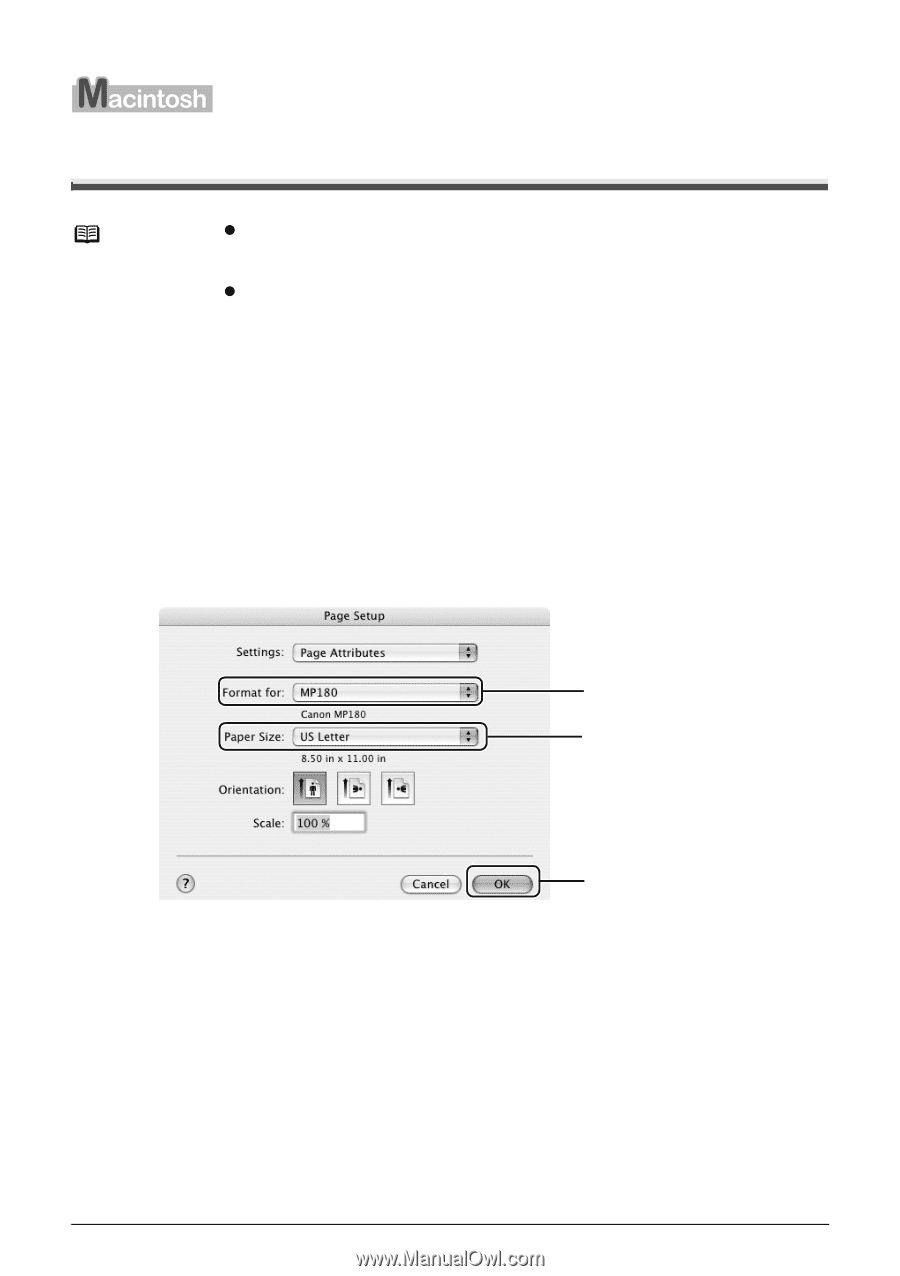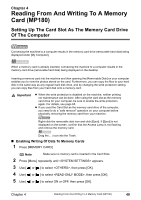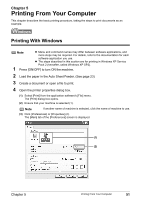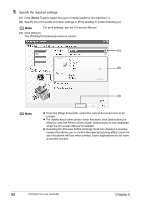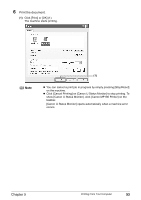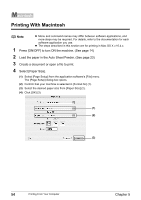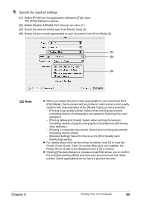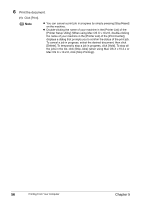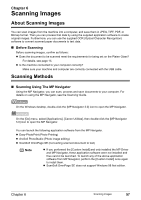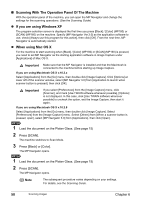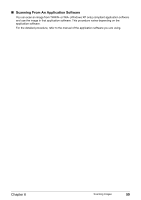Canon PIXMA MP160 User's Guide - Page 56
Printing With Macintosh - software mac
 |
View all Canon PIXMA MP160 manuals
Add to My Manuals
Save this manual to your list of manuals |
Page 56 highlights
Printing With Macintosh Note z Menu and command names may differ between software applications, and more steps may be required. For details, refer to the documentation for each software application you use. z The steps described in this section are for printing in Mac OS X v.10.4.x. 1 Press [ON/OFF] to turn ON the machine. (See page 14) 2 Load the paper in the Auto Sheet Feeder. (See page 23) 3 Create a document or open a file to print. 4 Select [Paper Size]. (1) Select [Page Setup] from the application software's [File] menu. The [Page Setup] dialog box opens. (2) Confirm that your machine is selected in [Format for] (1). (3) Select the desired paper size from [Paper Size] (2). (4) Click [OK] (3). (1) (2) (3) 54 Printing From Your Computer Chapter 5