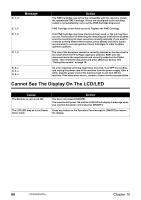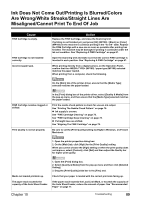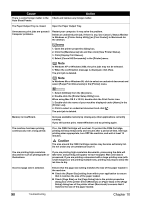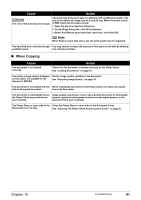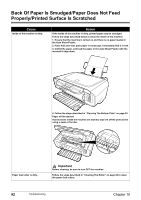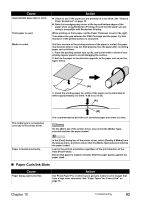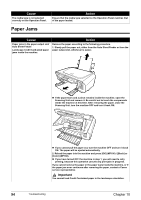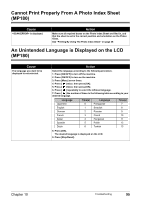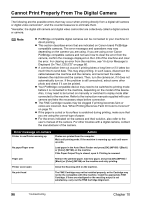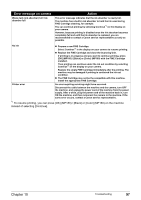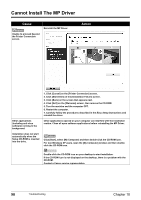Canon PIXMA MP160 User's Guide - Page 95
Paper Curls/Ink Blots - printer drivers
 |
View all Canon PIXMA MP160 manuals
Add to My Manuals
Save this manual to your list of manuals |
Page 95 highlights
Cause Inappropriate paper type is used. Thick paper is used. Media is curled. Action z Check to see if the paper you are printing on is too thick. See "General Paper Guidelines" on page 16. z Note that smudging may occur at the top and bottom edges of the paper when using Borderless Printing. Ensure that the paper you are using is compatible with Borderless Printing. When printing on thick paper, set the Paper Thickness Lever to the right. This widens the gap between the FINE Cartridge and the paper. Try this maneuver if the printed surface is scratched. If all four corners or the printing surface of the paper is curled, the paper may become dirty or may not feed properly. Use the paper after correcting paper curl as follows. 1. Place the printing surface face up (A), and cover it with a sheet of nonprinting regular paper to avoid damaging the surface. 2. Roll up the paper in the direction opposite to the paper curl as per the figure below. (A) 3. Check the printing paper to confirm if the paper curl is eliminated to within approximately 2 to 5mm / 0.08 to 0.2 in (B). (A) The media type is not selected correctly in the printer driver. (B) It is recommended to print the curl-corrected paper one sheet at a time. On the [Main] tab of the printer driver, ensure that the [Media Type] selected matches the paper loaded. Paper is loaded incorrectly. In the [Print] dialog box of the printer driver, select [Quality & Media] from the pop-up menu, and then ensure that the [Media Type] selected matches the paper loaded. Load in the portrait orientation regardless of the print direction of the Auto Sheet Feeder. Ensure that paper is loaded correctly. Slide the paper guides against the paper stack. „ Paper Curls/Ink Blots Cause Paper being used is too thin. Action Use Photo Paper Pro or other Canon genuine media to print images that have a high color saturation. See "Paper Types You Cannot Use" on page 16. Chapter 10 Troubleshooting 93