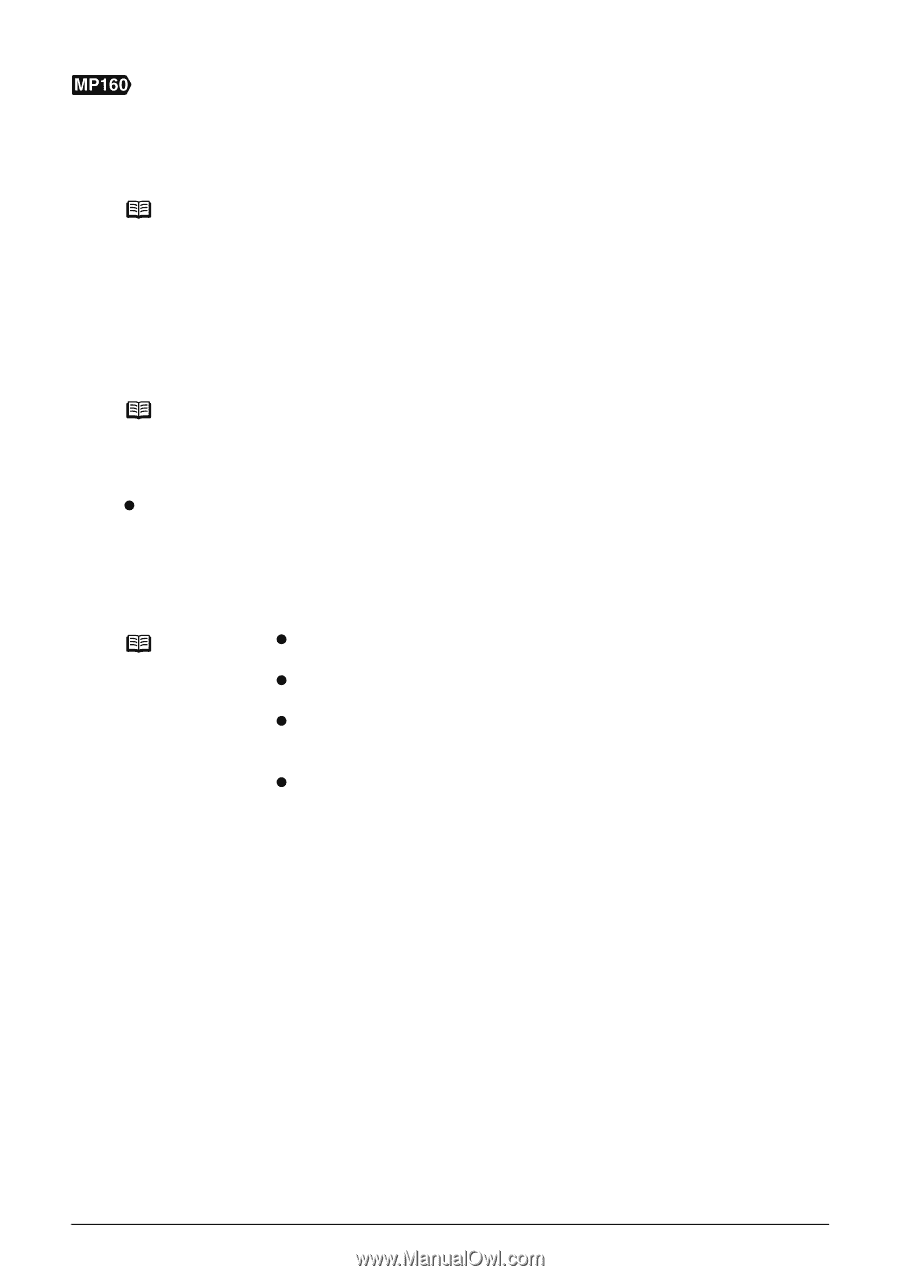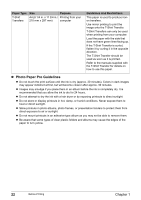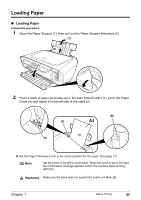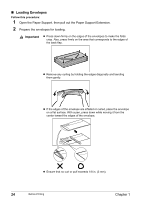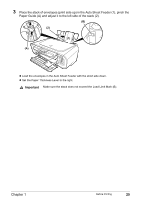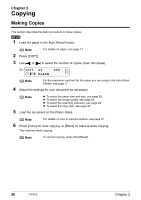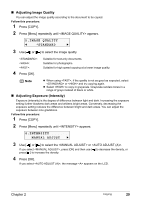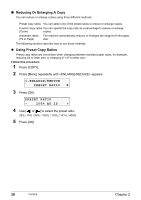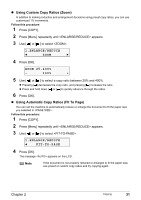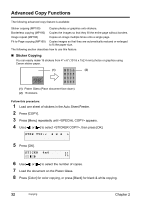Canon PIXMA MP160 User's Guide - Page 29
Press [Color] for color copying, or [Black] for black & white copying. - error 5
 |
View all Canon PIXMA MP160 manuals
Add to My Manuals
Save this manual to your list of manuals |
Page 29 highlights
1 Load the paper in the Auto Sheet Feeder. (See page 23) 2 Press [+] repeatedly to select the number of copies (max. 20 copies). Note By pressing [+] repeatedly, will be displayed. The number of copies will be set as 20. 3 Press [Paper] repeatedly to select the paper size and type. The Paper Lamp indicates the selected paper size and type. A4 or Letter Photo Paper/A4 or Letter Plain Paper/4"x6" Photo Paper 4 Load the document on the Platen Glass. Note For details on how to load documents, see page 15 5 Press [Color] for color copying, or [Black] for black & white copying. The machine starts copying. z To make high speed copies: (1) Press and hold down [Color] or [Black] for longer than 2 seconds. The LED flashes once. (2) Release the button. The machine starts high speed copying. Note z High speed copying is only available when A4 or Letter plain paper is selected as the paper size and type. z High speed copying is suitable for text-only documents. If the quality is not as good as expected, try normal copying. z When you want to make 10 to 19 copies, set the same number for pieces of paper. In this case, the machine will stop copying in an error. Press [Stop/Reset] to release the error. z To cancel copying, press [Stop/Reset]. Chapter 2 Copying 27