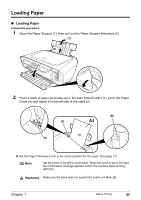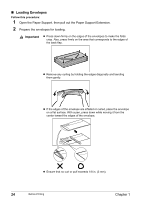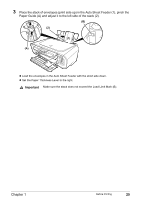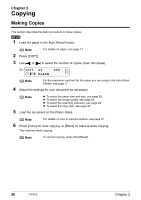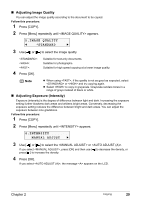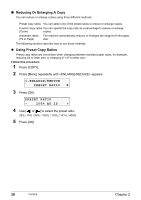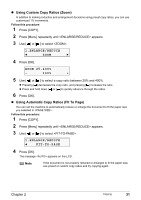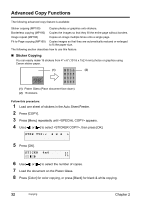Canon PIXMA MP160 User's Guide - Page 30
Changing The Copy Settings MP180
 |
View all Canon PIXMA MP160 manuals
Add to My Manuals
Save this manual to your list of manuals |
Page 30 highlights
Changing The Copy Settings (MP180) „ Setting The Paper Size And Type For copying using the Operation Panel, you need to set the size and type of paper loaded in the Auto Sheet Feeder. Note The asterisk < >on the LCD indicates the current setting. Follow this procedure: 1 Press [COPY]. 2 Press [Menu] repeatedly until appears. 2.PAGE SIZE W A4 X 3 Use [ ] or [ ] to select the paper size, then press [OK]. 8.5"x11"/A4/B5/A5/4"x6"/5"x7"/CREDIT CARD SIZE Note Some of these are not available depending on the country of purchase. 4 Press [Menu] repeatedly until appears. 3.MEDIA TYPE W PLAIN PAPER X 5 Use [ ] or [ ] to select the paper type. PLAIN PAPER/PHOTO PAPER PRO/PHOTO PAPER PLUS/MATTE PHOTO PAPR/ GLOSSY Note 6 Press [OK]. In order to obtain optimal quality print results, when copying photographs, use Canon-recommended Photo Paper Pro or Photo Paper Plus Glossy. For details on paper, see page 17. 28 Copying Chapter 2