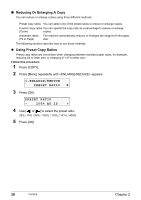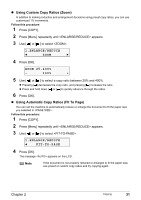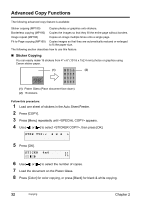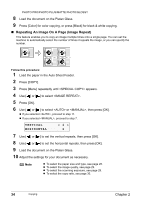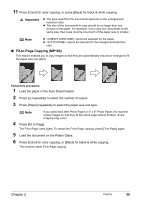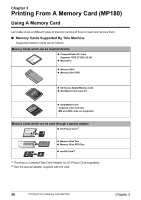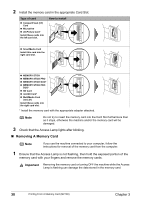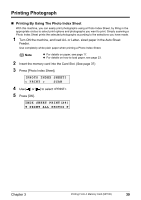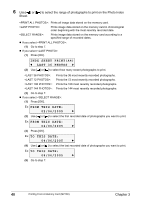Canon PIXMA MP160 User's Guide - Page 37
Fit-to- Copying MP160
 |
View all Canon PIXMA MP160 manuals
Add to My Manuals
Save this manual to your list of manuals |
Page 37 highlights
11 Press [Color] for color copying, or press [Black] for black & white copying. Important z The area read from the documents depends on the enlargement/ reduction ratio. z The size of the documents to copy should be no larger than one division of the paper. For example, if you copy four documents at the same size, their sizes must be one-fourth of the paper size or smaller. Note z cannot be selected for the paper. z cannot be selected for the enlargement/reduction ratio. „ Fit-to-Page Copying (MP160) This feature enables you to copy images so that they are automatically reduced or enlarged to fit the paper size you select. Follow this procedure: 1 Load the paper in the Auto Sheet Feeder. 2 Press [+] repeatedly to select the number of copies. 3 Press [Paper] repeatedly to select the paper size and type. Note If you select A4/Letter Photo Paper or 4" x 6" Photo Paper, the machine copies images so that they fill the entire page without borders. Some cropping may occur. 4 Press [Fit to Page]. The Fit-to-Page Lamp lights. To cancel the Fit-to-Page copying, press [Fit to Page] again. 5 Load the document on the Platen Glass. 6 Press [Color] for color copying, or [Black] for black & white copying. The machine starts Fit-to-Page copying. Chapter 2 Copying 35