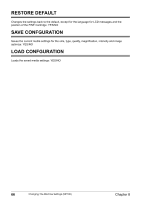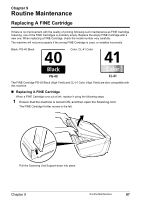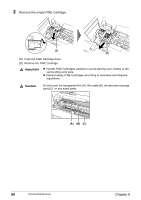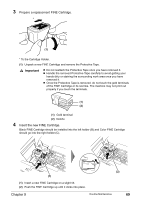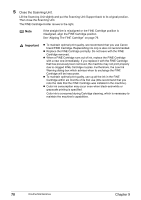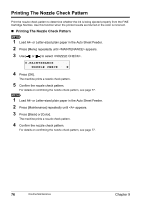Canon PIXMA MP160 User's Guide - Page 73
Knowing When To Replace A FINE Cartridge, When Ink is Low, When Ink is Empty, Checking the Ink Level - error
 |
View all Canon PIXMA MP160 manuals
Add to My Manuals
Save this manual to your list of manuals |
Page 73 highlights
„ Knowing When To Replace A FINE Cartridge It is important to identify the empty Cartridge using the LCD/LED and replace it. Note Should missing characters or white streaks appear despite sufficient ink levels, see "When Printing Becomes Faint Or Color Is Incorrect" on page 75. z When Ink is Low or appears on the LCD (MP180) / the Black/Color Ink Lamp lights (MP160) when ink becomes low. Obtain a replacement tank as soon as possible. z When Ink is Empty appears on the LCD (MP180) / and appear alternately on the LED (MP160) when ink becomes empty during printing. Printing will resume as soon as the FINE Cartridge is replaced and the Scanning Unit is closed. z Press [Stop/Reset] to cancel the current print job. z Press [OK] (MP180) / [Black] or [Color] (MP160) to resume printing with an empty FINE Cartridge. When printing is finished, replace the FINE Cartridge immediately. If you continue printing with an empty FINE Cartridge, it will be a cause of trouble. * Be sure to press [OK] (MP180) / [Black] or [Color] (MP160) with all the FINE Cartridges installed. Printing does not resume if any of the FINE Cartridges are left uninstalled. * If you continue to print with an empty FINE Cartridge, the ink level will not be detected correctly. z Checking the Ink Level (MP180) You can check the current ink level by pressing [COPY], [SCAN] or [MEMORY CARD]. The LCD will display the ink level for a few seconds. Ex: COPY MODE BLK COL (1) (1) Indicates the remaining ink volume at four different levels. Note If an error message is displayed on the LCD/LED, a FINE Cartridge error has occurred and the machine cannot continue to print. See "An Error Message Is Displayed On The LCD/LED" on page 86. Chapter 9 Routine Maintenance 71