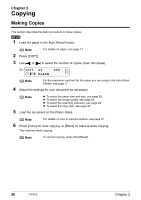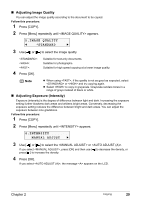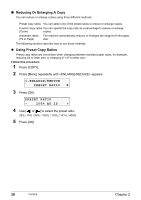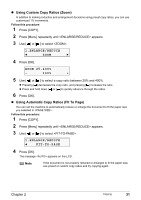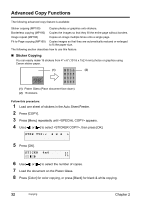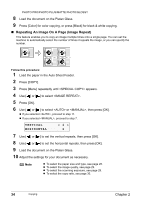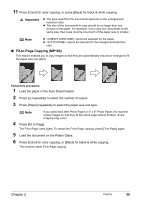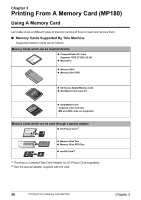Canon PIXMA MP160 User's Guide - Page 33
Using Custom Copy Ratios Zoom, Using Automatic Copy Ratios Fit
 |
View all Canon PIXMA MP160 manuals
Add to My Manuals
Save this manual to your list of manuals |
Page 33 highlights
z Using Custom Copy Ratios (Zoom) In addition to making reduction and enlargement decisions using preset copy ratios, you can use customized 1% increments. Follow this procedure: 1 Press [COPY]. 2 Press [Menu] repeatedly until appears. 3 Use [ ] or [ ] to select . 1.ENLARGE/REDUCE W ZOOM X 4 Press [OK]. ZOOM 25-400% - 100% + 5 Use [ ] or [ ] to select a copy ratio between 25% and 400%. z Pressing [ ] decreases the copy ratio, and pressing [ ] increases the ratio. z Press and hold down [ ] or [ ] to quickly advance through the ratios. 6 Press [OK]. z Using Automatic Copy Ratios (Fit To Page) You can set the machine to automatically reduce or enlarge the document to fit the paper size you selected in . Follow this procedure: 1 Press [COPY]. 2 Press [Menu] repeatedly until appears. 3 Use [ ] or [ ] to select . 1.ENLARGE/REDUCE W FIT-TO-PAGE 4 Press [OK]. The message appears on the LCD. Note If the document is not properly reduced or enlarged to fit the paper size, use preset or custom copy ratios and try copying again. Chapter 2 Copying 31