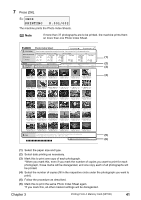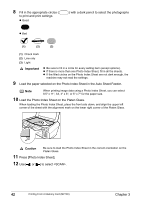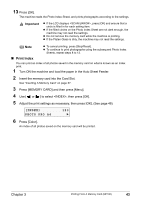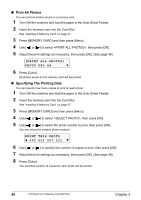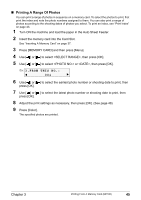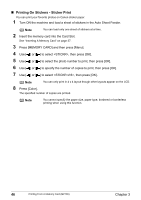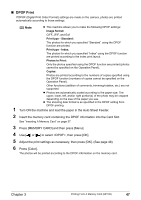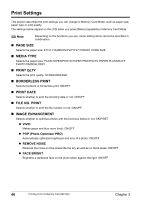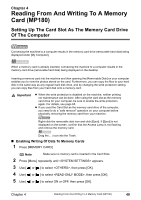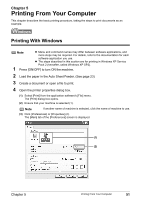Canon PIXMA MP160 User's Guide - Page 48
Printing On Stickers - Sticker Print
 |
View all Canon PIXMA MP160 manuals
Add to My Manuals
Save this manual to your list of manuals |
Page 48 highlights
„ Printing On Stickers - Sticker Print You can print your favorite photos on Canon sticker paper. 1 Turn ON the machine and load a sheet of stickers in the Auto Sheet Feeder. Note You can load only one sheet of stickers at a time. 2 Insert the memory card into the Card Slot. See "Inserting A Memory Card" on page 37. 3 Press [MEMORY CARD] and then press [Menu]. 4 Use [ ] or [ ] to select , then press [OK]. 5 Use [ ] or [ ] to select the photo number to print, then press [OK]. 6 Use [ ] or [ ] to specify the number of copies to print, then press [OK]. 7 Use [ ] or [ ] to select , then press [OK]. Note You can only print in 4 x 4 layout though other layouts appear on the LCD. 8 Press [Color]. The specified number of copies are printed. Note You cannot specify the paper size, paper type, bordered or borderless printing when using this function. 46 Printing From A Memory Card (MP180) Chapter 3