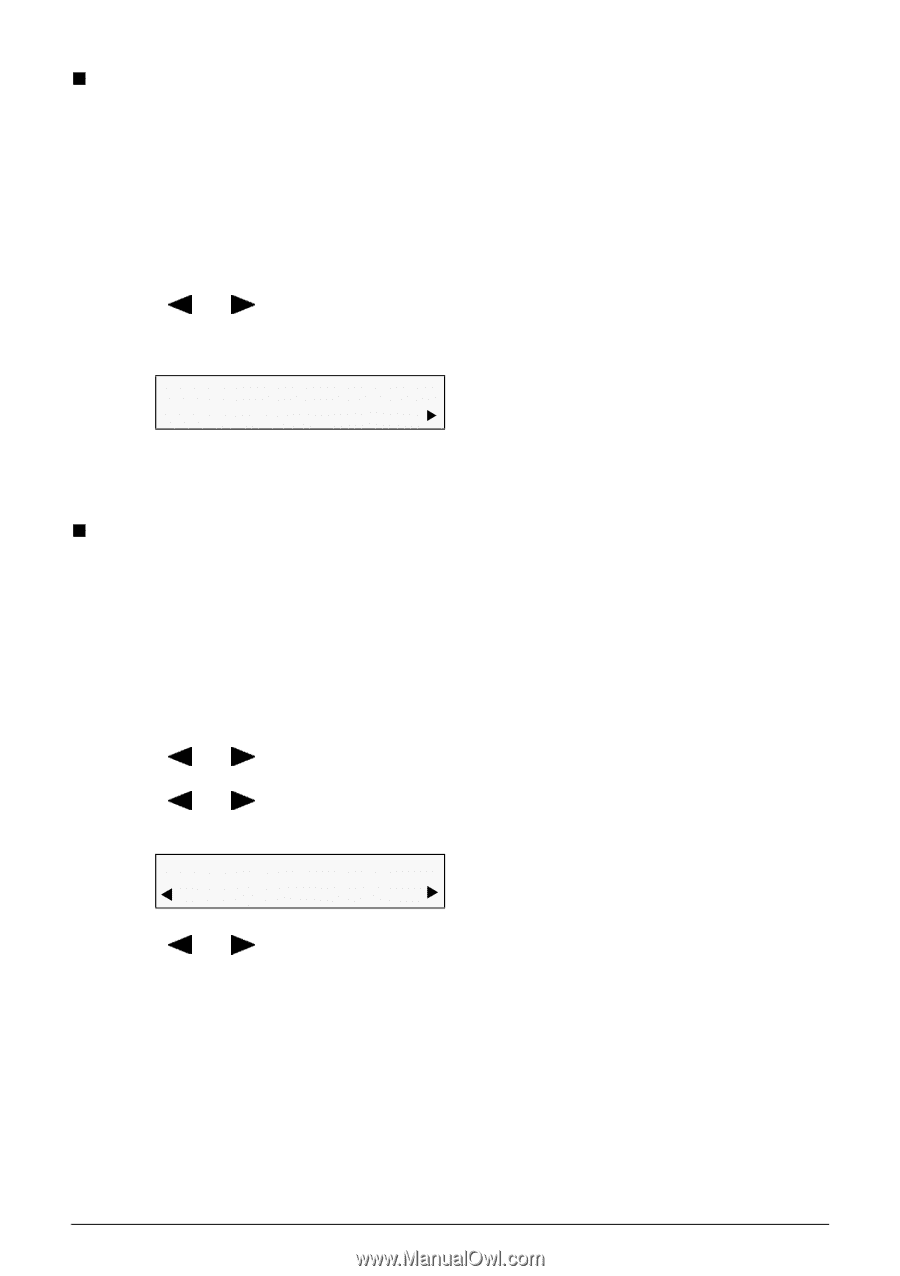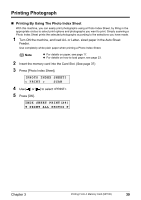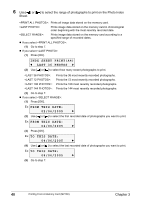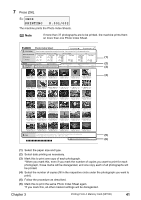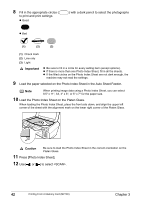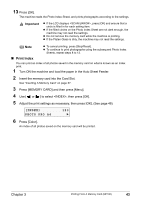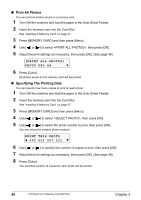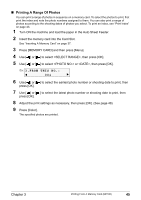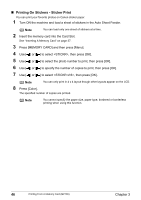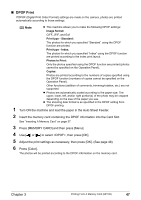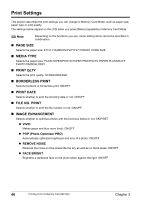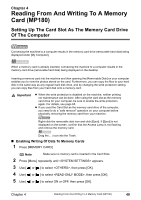Canon PIXMA MP160 User's Guide - Page 46
Print All Photos, Specifying The Printing Data
 |
View all Canon PIXMA MP160 manuals
Add to My Manuals
Save this manual to your list of manuals |
Page 46 highlights
„ Print All Photos You can print all photos saved on a memory card. 1 Turn ON the machine and load the paper in the Auto Sheet Feeder. 2 Insert the memory card into the Card Slot. See "Inserting A Memory Card" on page 37. 3 Press [MEMORY CARD] and then press [Menu]. 4 Use [ ] or [ ] to select , then press [OK]. 5 Adjust the print settings as necessary, then press [OK]. (See page 48) [PRINT ALL PHOTOS] PHOTO PRO A4 X 6 Press [Color]. All photos saved on the memory card will be printed. „ Specifying The Printing Data You can specify how many copies to print for each photo. 1 Turn ON the machine and load the paper in the Auto Sheet Feeder. 2 Insert the memory card into the Card Slot. See "Inserting A Memory Card" on page 37. 3 Press [MEMORY CARD] and then press [Menu]. 4 Use [ ] or [ ] to select , then press [OK]. 5 Use [ ] or [ ] to select the photo number to print, then press [OK]. You can select the multiple photo numbers. PRINT THIS PHOTO W 002 035 067 121 X 6 Use [ ] or [ ] to specify the number of copies to print, then press [OK]. 7 Adjust the print settings as necessary, then press [OK]. (See page 48) 8 Press [Color]. The specified number of copies for each photo will be printed. 44 Printing From A Memory Card (MP180) Chapter 3