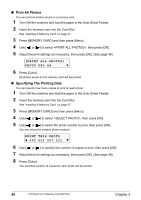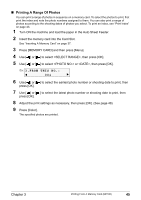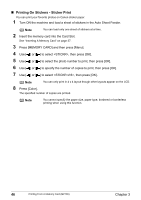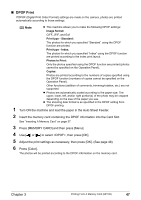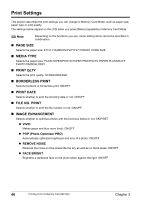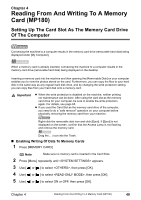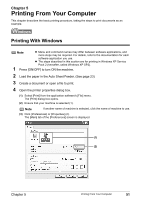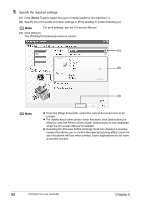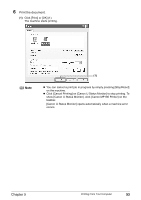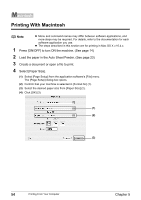Canon PIXMA MP160 User's Guide - Page 51
Reading From And Writing To A Memory, Card MP180
 |
View all Canon PIXMA MP160 manuals
Add to My Manuals
Save this manual to your list of manuals |
Page 51 highlights
Chapter 4 Reading From And Writing To A Memory Card (MP180) Setting Up The Card Slot As The Memory Card Drive Of The Computer Connecting the machine to a computer results in the memory card drive (removable hard disk) being displayed under [My Computer]. When a memory card is already inserted, connecting the machine to a computer results in the memory card drive (removable hard disk) being displayed on the desktop. Inserting a memory card into the machine and then opening the [Removable Disk] on your computer enables you to view the photos stored on the card. Furthermore, you can copy the files to your hard disk in the same way as any regular hard disk drive, and by changing the write protection setting, you can copy files from your hard disk onto a memory card. Important z When the write protection is disabled on the machine, neither printing nor maintenance can be done. After using the card slot as the memory card drive for your computer, be sure to enable the write protection again. For details, see page 65. z If you used the Card Slot as the memory card drive of the computer, you need to do a "safe removal" operation on your computer before physically removing the memory card from your machine. Right-click the removable disk icon and click [Eject]. If [Eject] is not displayed on the screen, confirm that the Access Lamp is not flashing and remove the memory card. Drag the icon into the Trash. „ Enabling Writing Of Data To Memory Cards 1 Press [MEMORY CARD]. Note Make sure no memory card is inserted in the Card Slots. 2 Press [Menu] repeatedly until appears. 3 Use [ ] or [ ] to select , then press [OK]. 4 Use [ ] or [ ] to select , then press [OK]. 5 Use [ ] or [ ] to select ON or OFF, then press [OK]. Chapter 4 Reading From And Writing To A Memory Card (MP180) 49