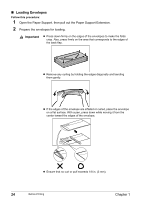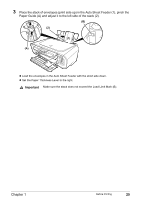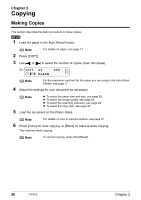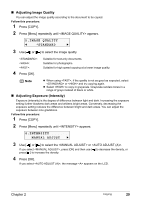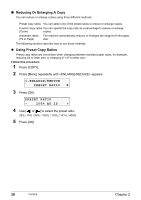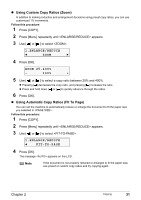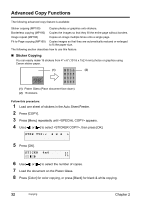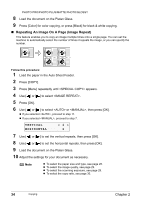Canon PIXMA MP160 User's Guide - Page 31
Adjusting Image Quality, Adjusting Exposure Intensity
 |
View all Canon PIXMA MP160 manuals
Add to My Manuals
Save this manual to your list of manuals |
Page 31 highlights
„ Adjusting Image Quality You can adjust the image quality according to the document to be copied. Follow this procedure: 1 Press [COPY]. 2 Press [Menu] repeatedly until appears. 5.IMAGE QUALITY W STANDARD X 3 Use [ ] or [ ] to select the image quality. : : : 4 Press [OK]. Suitable for text-only documents. Suitable for photographs. Suitable for high speed copying at a lower image quality. Note z When using , if the quality is not as good as expected, select or and try copying again. z Select to copy in grayscale. Grayscale renders tones in a range of grays instead of black or white. „ Adjusting Exposure (Intensity) Exposure (intensity) is the degree of difference between light and dark. Increasing the exposure setting further blackens dark areas and whitens bright areas. Conversely, decreasing the exposure setting reduces the difference between bright and dark areas. You can adjust the exposure between nine gradations. Follow this procedure: 1 Press [COPY]. 2 Press [Menu] repeatedly until appears. 4.INTENSITY MANUAL ADJUST X 3 Use [ ] or [ ] to select the or . If you select , press [OK] and then use [ ] to decrease the density, or press [ ] to increase the density. 4 Press [OK]. If you select , the message appears on the LCD. Chapter 2 Copying 29