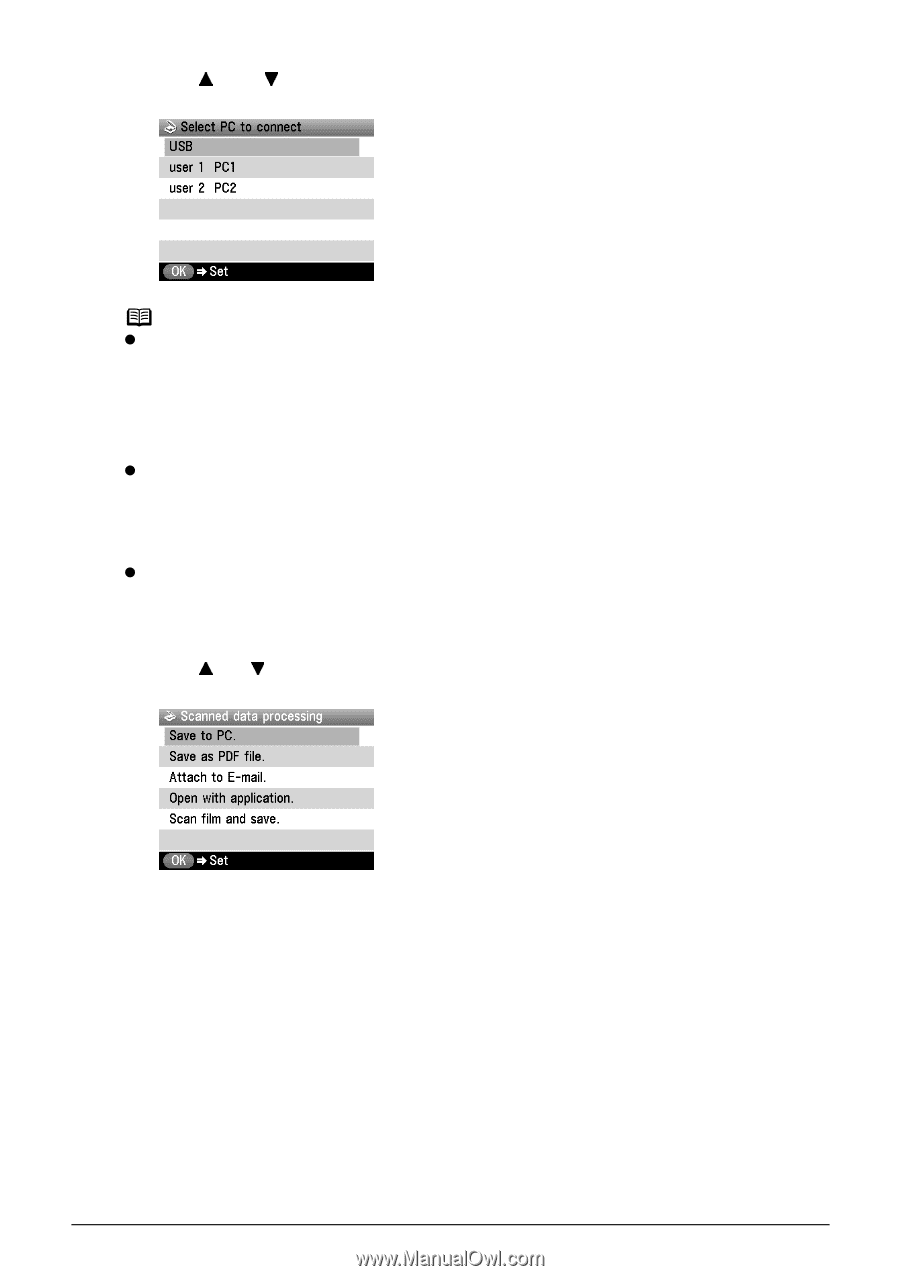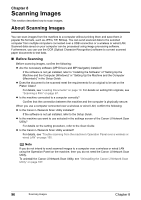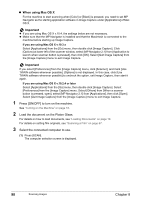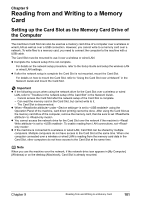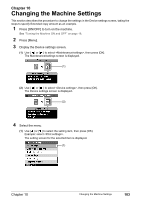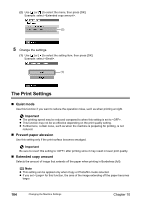Canon PIXMA MP800R User's Guide - Page 101
Select the scan operation.
 |
View all Canon PIXMA MP800R manuals
Add to My Manuals
Save this manual to your list of manuals |
Page 101 highlights
(2) Use [ ] and [ ] to select the computer you want to use, then press [OK]. The scan process selection screen is displayed. Note z Computers connected over a wireless or wired LAN are displayed on the LCD of the machine when the following conditions are met. - Canon IJ Network Scan Utility is installed on the computer. - The machine you want to use is selected in the settings screen of the Canon IJ Network Scan Utility. For details, refer to the Setup Guide and Scan Guide. z If the machine is connected to a wireless or wired LAN, it can be shared by multiple computers. Theoretically there is no limit to the number of computers that can be connected to the machine. However, the maximum number of computers that can be displayed on the LCD of the machine is six. One computer connected over a USB connection and five computers connected over a wireless or wired LAN. z Only is displayed on the screen when you connect a computer only by a USB cable. 4 Select the scan operation. (1) Use [ ] or [ ] to select the scan operation, then press [OK]. Scan standby screen is displayed. Save to PC: Save as PDF file: Attach to E-mail: Open with application: Scan film and save: The document is scanned and saved. The document is scanned and stored as a PDF file. The document is scanned, and the image is attached to an e-mail using the e-mail application software. The document is scanned and displayed on the registered application software. The film is scanned and saved. Chapter 8 Scanning Images 99