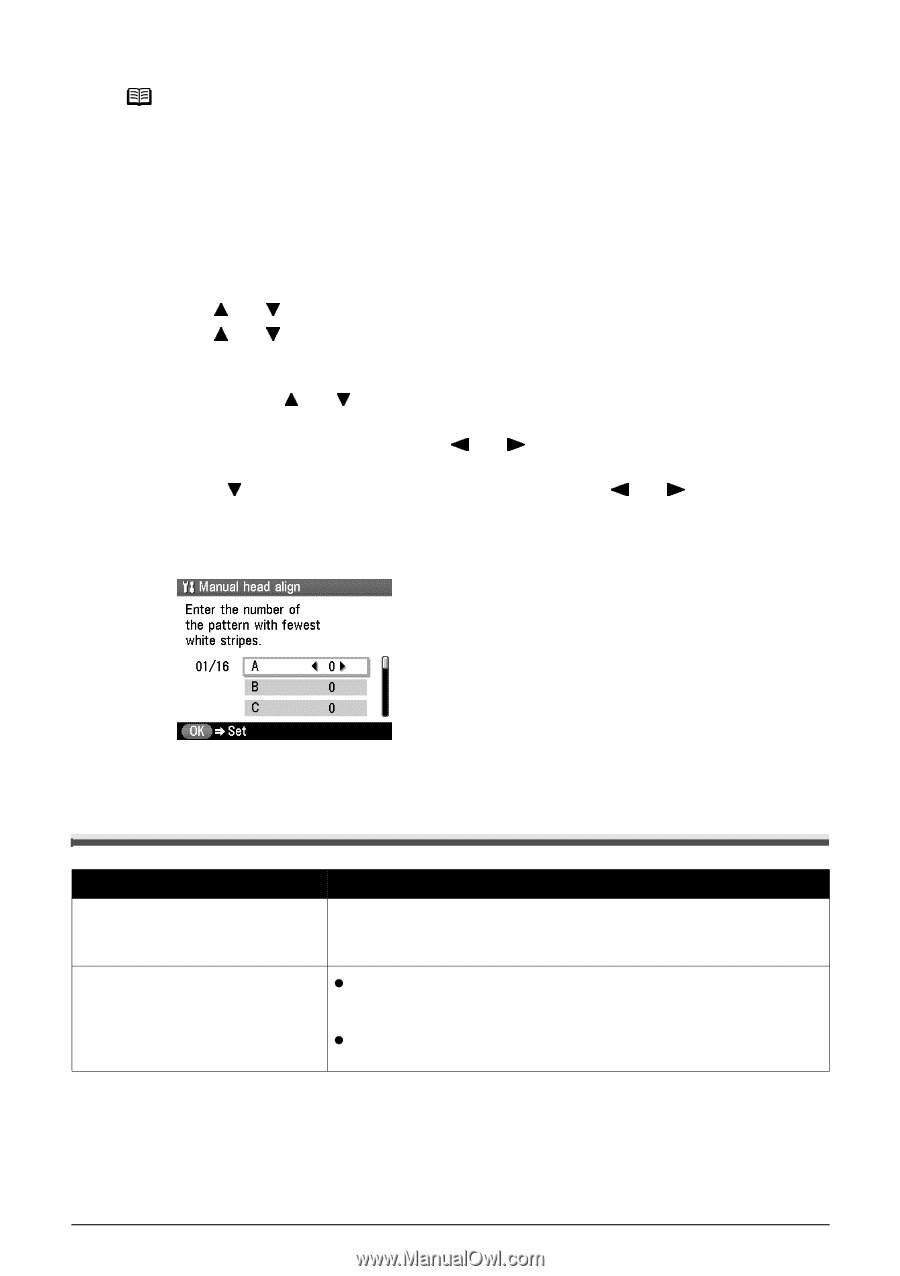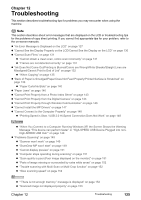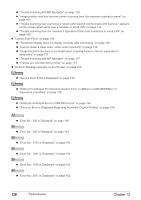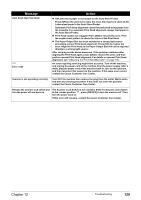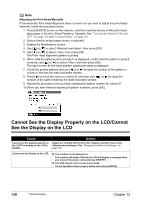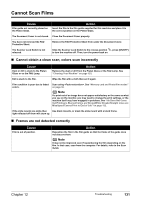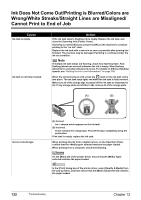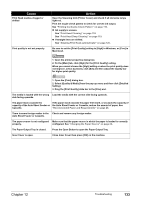Canon PIXMA MP800R User's Guide - Page 132
Cannot See the Display Properly on the LCD/Cannot, See the Display on the LCD - notice
 |
View all Canon PIXMA MP800R manuals
Add to My Manuals
Save this manual to your list of manuals |
Page 132 highlights
Note Adjusting the Print Head Manually If the Automatic Print Head Alignment does not work or if you wish to adjust the print heads manually, follow the procedure below. 1. Press [ON/OFF] to turn on the machine, and then load two sheets of A4/Letter-sized plain paper in the Auto Sheet Feeder or Cassette. See "Turning the Machine ON and OFF" on page 18, and "Loading Paper" on page 20. 2. Ensure that the proper paper source is selected. 3. Display the Maintenance screen. 4. Use [ ] or [ ] to select , then press [OK]. 5. Use [ ] or [ ] to select , then press [OK]. The Print Head alignment pattern is printed. 6. When is displayed, confirm that the pattern is printed correctly, use [ ] or [ ] to select , and then press [OK]. The input screen for the head position adjustment value is displayed. 7. Check the printed patterns and use [ ] or [ ] to input the number of the pattern in column A that has the least noticeable streaks. 8. Press [ ] to move the cursor to column B, and then use [ ] or [ ] to input the number of the pattern that has the least noticeable streaks. 9. Repeat the procedure until you finish inputting the pattern number for column P. 10.When you have finished inputting all pattern numbers, press [OK]. Cannot See the Display Properly on the LCD/Cannot See the Display on the LCD Cause Cannot see the display properly on the LCD/The display on the LCD is illegible. Action Adjust the contrast of the LCD in the menu in the . See "Changing the Machine Settings" on page 103. Cannot see the display on the LCD. z The machine is not powered on. The machine will power ON and the LCD will display a message when you connect the power cord and press [ON/OFF]. z The LCD may be in the screen-saver mode. On the Operation Panel, press a button other than [ON/OFF]. 130 Troubleshooting Chapter 12