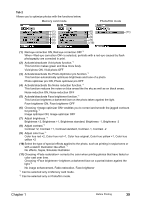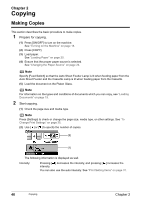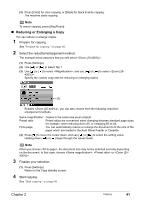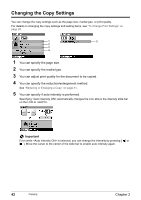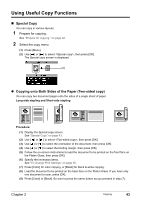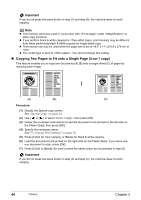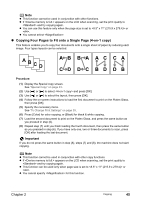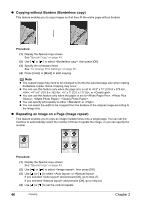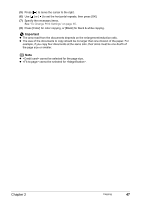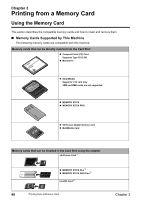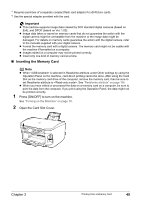Canon PIXMA MP800R User's Guide - Page 46
Copying Two s to Fit onto a Single on-1 copy
 |
View all Canon PIXMA MP800R manuals
Add to My Manuals
Save this manual to your list of manuals |
Page 46 highlights
Important If you do not press the same button in step (7) and step (9), the machine does not start copying. Note z This function cannot be used in conjunction with under or other copy functions. z If you perform black & white copying for , print intensity may be different from when performing black & white copying for single-sided copy. z This function can only be used when the page size is set to or . z The media type is fixed to . You cannot change this setting. z Copying Two Pages to Fit onto a Single Page (2-on-1 copy) This feature enables you to copy two documents (A) (B) onto a single sheet (C) of paper by reducing each image. (A) (B) (C) Procedure: (1) Display the Special copy screen. See "Special Copy" on page 43. (2) Use [ ] or [ ] to select , then press [OK]. (3) Follow the on-screen instructions to load the document to be printed on the left side on the Platen Glass, then press [OK]. (4) Specify the necessary items. See "To Change Print Settings" on page 35. (5) Press [Color] for color copying, or [Black] for black & white copying. (6) Load the document to be printed on the right side on the Platen Glass. If you have only one document to scan, press [OK]. (7) Press [Color] or [Black]. Be sure to press the same button as you pressed in step (5). Important If you do not press the same button in step (5) and step (7), the machine does not start copying. 44 Copying Chapter 2