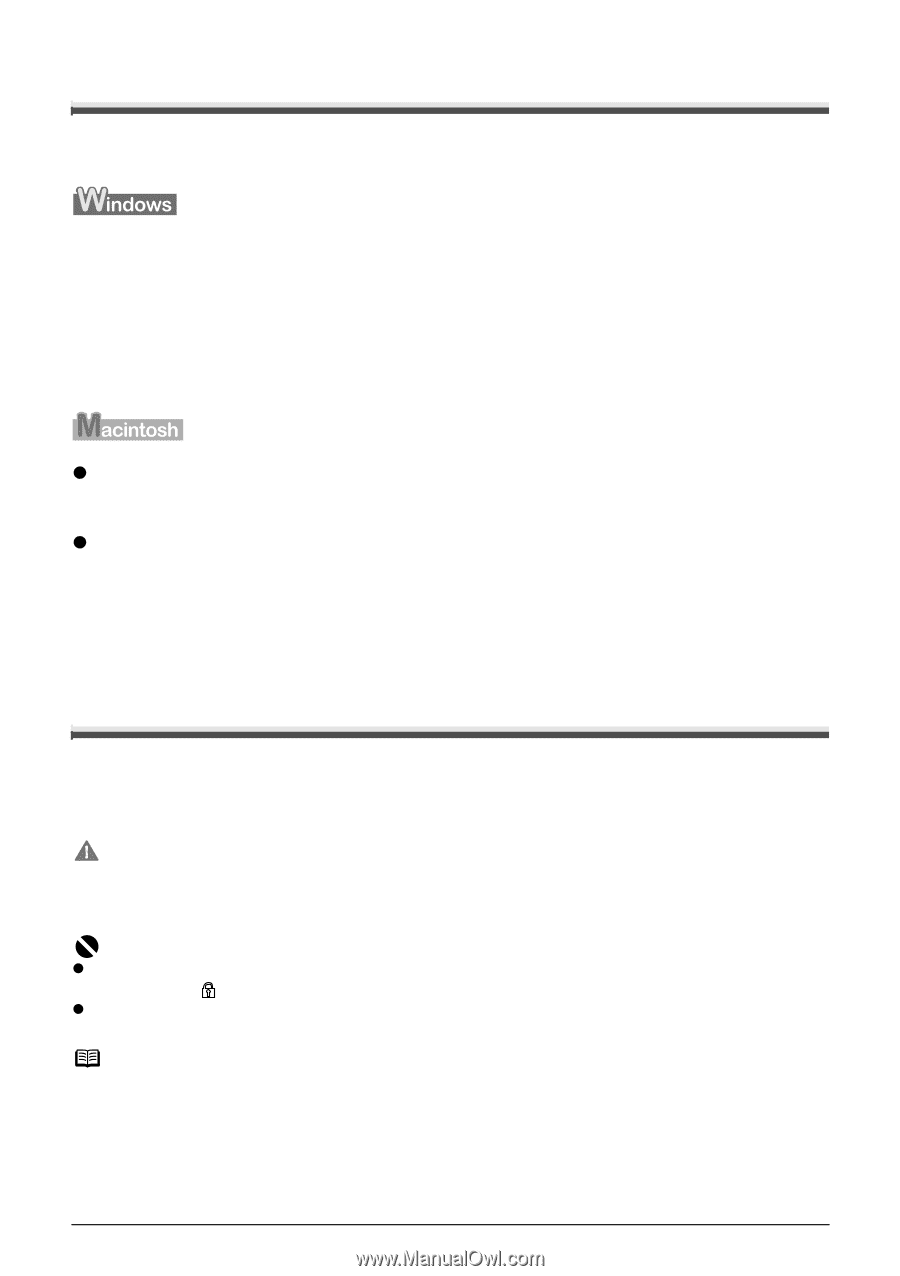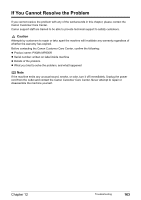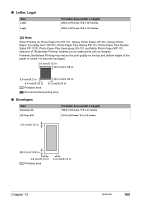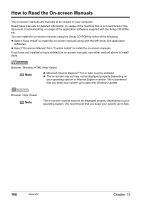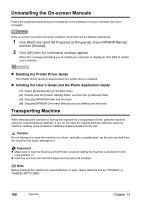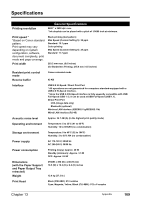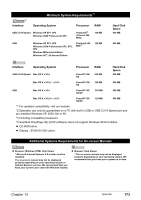Canon PIXMA MP800R User's Guide - Page 170
Uninstalling the On-screen Manuals, Transporting Machine
 |
View all Canon PIXMA MP800R manuals
Add to My Manuals
Save this manual to your list of manuals |
Page 170 highlights
Uninstalling the On-screen Manuals Follow the steps described below to uninstall all of the installed on-screen manuals from your computer. If the on-screen manuals have been installed, all of them will be deleted collectively. 1 Click [Start], and select [All Programs] (or [Programs]), [Canon MP800R Manual], and then [Uninstall]. 2 Click [OK] when the confirmation message appears. When the message prompting you to restart your computer is displayed, click [OK] to restart your computer. z Deleting the Printer Driver Guide The Printer Driver Guide is deleted when the printer driver is deleted. z Deleting the User's Guide and the Photo Application Guide (1) Select [Applications] from the [Go] menu. (2) Double-click the [Canon Utilities] folder, and then the [IJ Manual] folder. (3) Drag the [MP800R] folder into the trash. (4) Drag the [MP800R On-screen Manual] on your desktop into the trash. Transporting Machine When relocating the machine or storing the machine for a long period of time, pack the machine using the original packing materials. If you do not have the original packing materials, pack the machine carefully using protective material and place inside a sturdy box. Caution Do not transport or store the machine on a slant, vertically or upside-down, as the ink may leak from the machine and cause damage to it. Important z Make sure to lock the Scanning Unit (Printer Cover) by sliding the Scanner Lock Switch to the Lock position . z Pack the machine with the Print Head and ink tanks left installed. Note Before shipping the machine by special delivery or post, clearly label the box as "FRAGILE" or "HANDLE WITH CARE." 168 Appendix Chapter 13