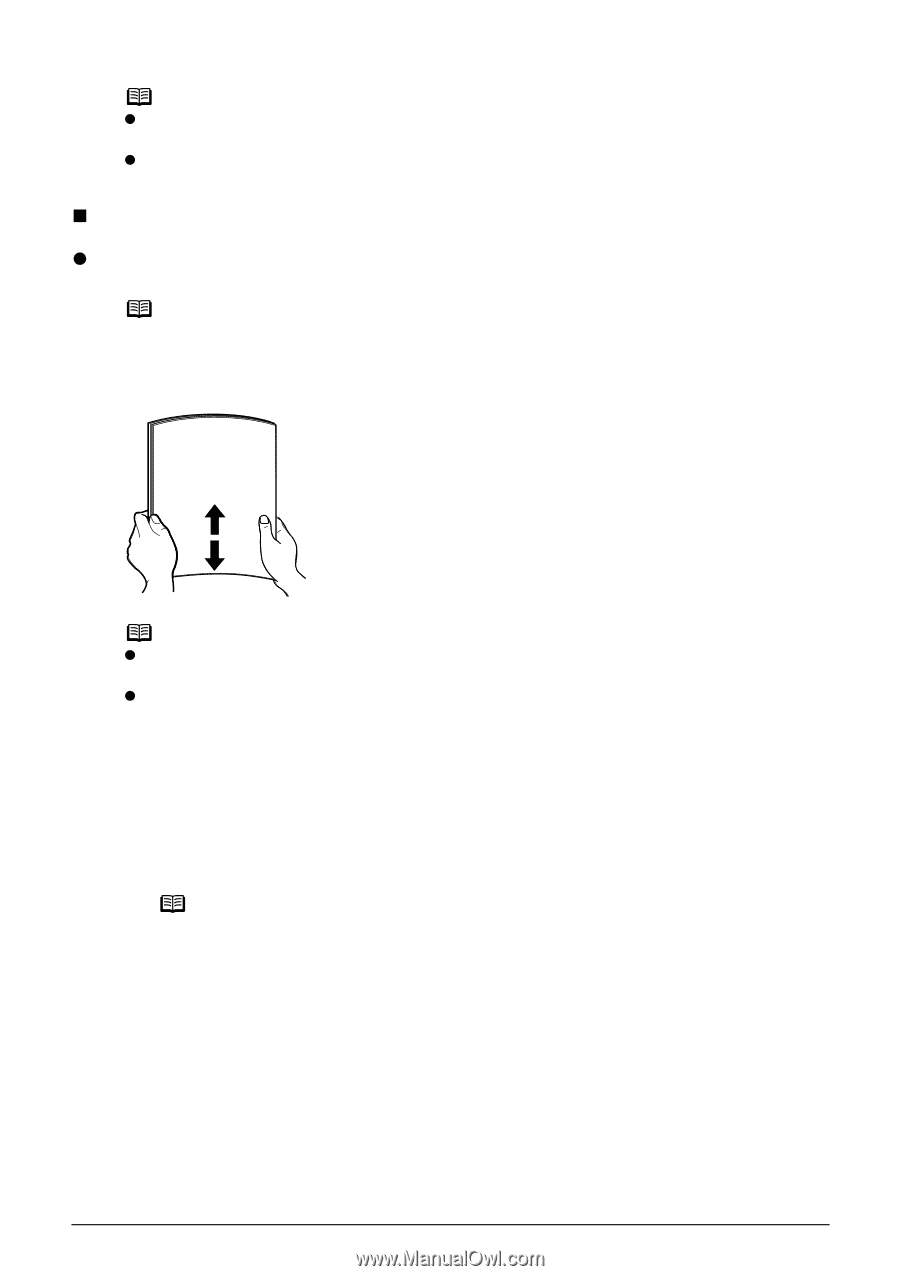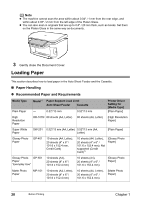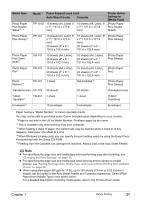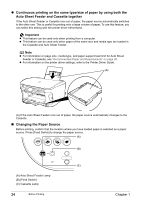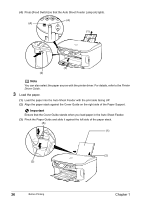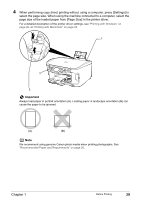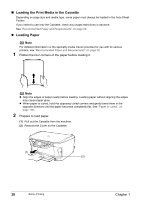Canon PIXMA MP800R User's Guide - Page 27
Loading the Print Media in the Auto Sheet Feeder, Loading Paper
 |
View all Canon PIXMA MP800R manuals
Add to My Manuals
Save this manual to your list of manuals |
Page 27 highlights
Note z Press [Feed Switch] so that the Auto Sheet Feeder Lamp is lit when feeding paper from the Auto Sheet Feeder and the Cassette Lamp is lit when feeding paper from the Cassette. z You can also select the paper source with the printer driver when printing from the computer. For details, refer to the Printer Driver Guide. „ Loading the Print Media in the Auto Sheet Feeder z Loading Paper Note For detailed information on the specialty media Canon provides for use with its various printers, see "Recommended Paper and Requirements" on page 20. 1 Flatten the four corners of the paper before loading it. Note z Align the edges of paper neatly before loading. Loading paper without aligning the edges may cause paper jams. z When paper is curled, hold the opposing curled corners and gently bend them in the opposite direction until the paper becomes completely flat. See "Paper is curled." on page 138. 2 Prepare to load paper. (1) Open the Paper Support, then pull out the Paper Support Extension to support the paper. (2) Press the Open Button to open the Paper Output Tray. (3) Pull out the Paper Output Tray Extension completely. Note After printing, to put back the Paper Output Tray Extension, push it back while raising it a little. Chapter 1 Before Printing 25