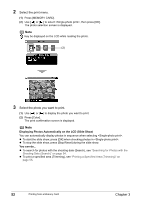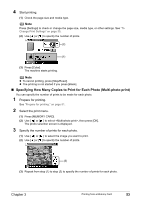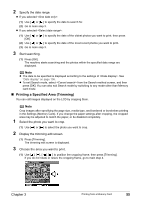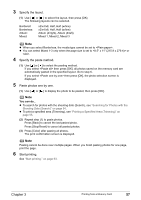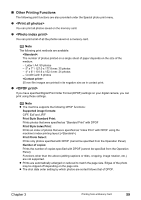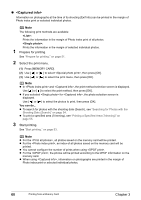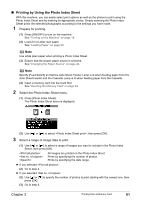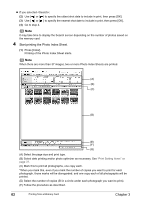Canon PIXMA MP800R User's Guide - Page 59
Specify the layout., Specify the paste method., Paste photos one by one., Start printing.
 |
View all Canon PIXMA MP800R manuals
Add to My Manuals
Save this manual to your list of manuals |
Page 59 highlights
3 Specify the layout. (1) Use [ ] or [ ] to select the layout, then press [OK]. The following layouts can be selected. Bordered: Borderless: Album: Mixed: x2/x4/x8, Half, Half (w/line) x2/x4/x8, Half, Half (w/line) Album (4/right), Album (4/left) Mixed 1, Mixed 2, Mixed 3 Note z When you select Borderless, the media type cannot be set to . z You can select Mixed 1-3 only when the page size is set to or . 4 Specify the paste method. (1) Use [ ] or [ ] to select the pasting method. If you select then press [OK], all photos saved on the memory card are automatically pasted in the specified layout. Go to step 6. If you select then press [OK], the photo selection screen is displayed. 5 Paste photos one by one. (1) Use [ ] or [ ] to display the photo to be pasted, then press [OK]. Note You can do... z To search for photos with the shooting date (Search), see "Searching for Photos with the Shooting Date (Search)" on page 54. z To print a specified area (Trimming), see "Printing a Specified Area (Trimming)" on page 55. (2) Repeat step (1) to paste photos. Press [Back] to cancel the last pasted photo. Press [Stop/Reset] to cancel all pasted photos. (3) Press [Color] after pasting all photos. The print confirmation screen is displayed. Note Pasting cannot be done over multiple pages. When you finish pasting photos for one page, print the page. 6 Start printing. See "Start printing." on page 53. Chapter 3 Printing from a Memory Card 57