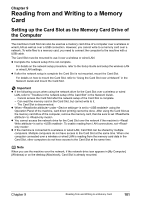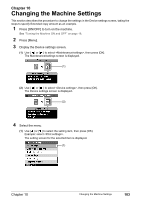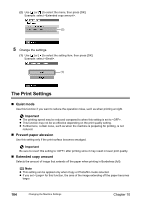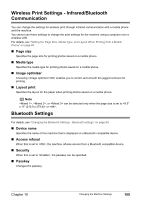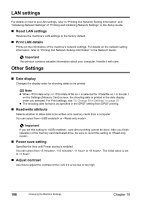Canon PIXMA MP800R User's Guide - Page 106
The Print Settings
 |
View all Canon PIXMA MP800R manuals
Add to My Manuals
Save this manual to your list of manuals |
Page 106 highlights
(2) Use [ ] or [ ] to select the menu, then press [OK]. Example: select . (2) 5 Change the settings. (1) Use [ ] or [ ] to select the setting item, then press [OK]. Example: select . (1) The Print Settings „ Quiet mode Use this function if you want to reduce the operation noise, such as when printing at night. Important z The printing speed may be reduced compared to when this setting is set to . z This function may not be so effective depending on the print quality setting. z Furthermore, certain noise, such as when the machine is preparing for printing, is not reduced. „ Prevent paper abrasion Use this setting only if the print surface becomes smudged. Important Be sure to revert this setting to after printing since it may result in lower print quality. „ Extended copy amount Selects the amount of image that extends off the paper when printing in Borderless (full). Note z This setting can be applied only when Copy or Photo/film mode selected. z If you set for this function, the area of the image extending off the paper becomes larger. 104 Changing the Machine Settings Chapter 10