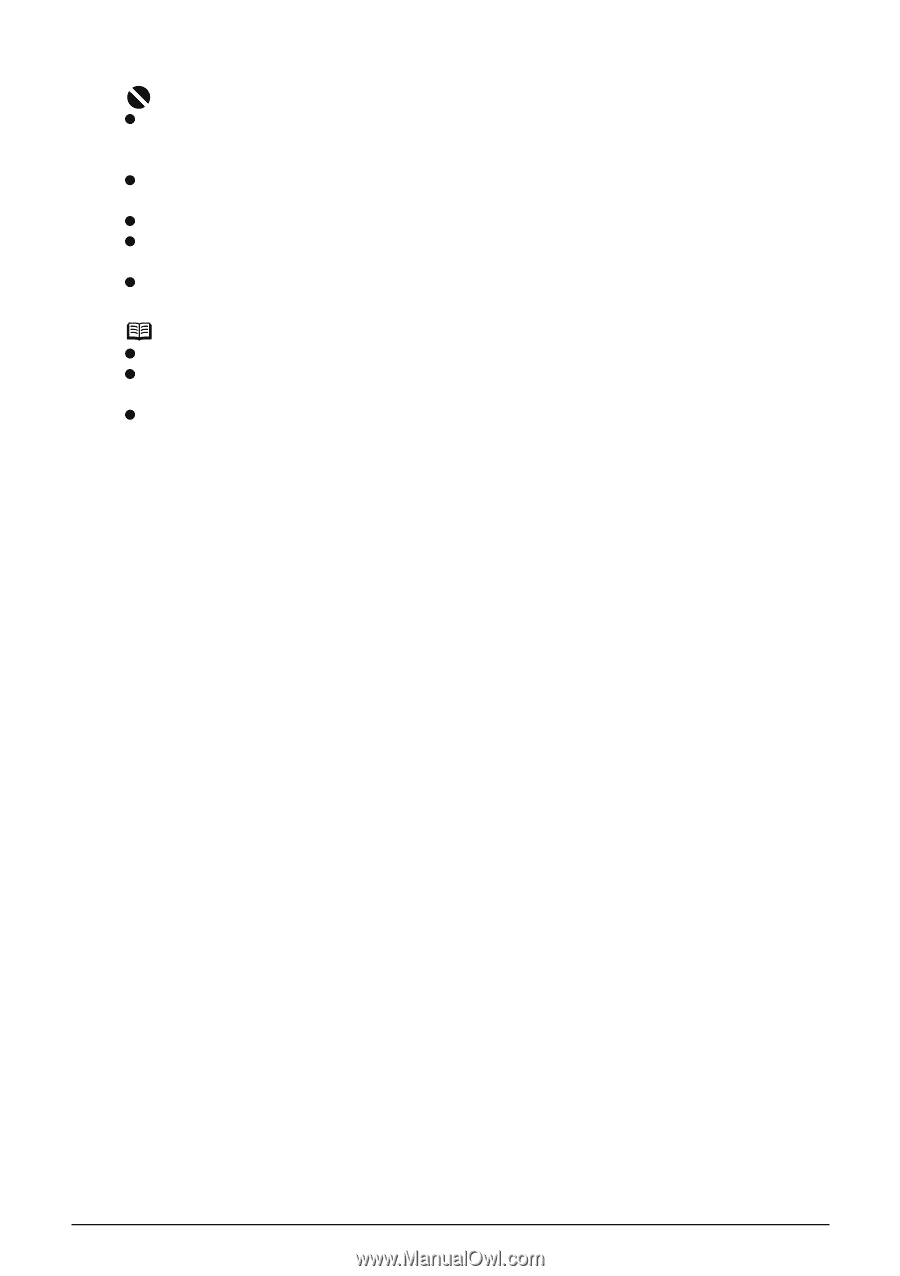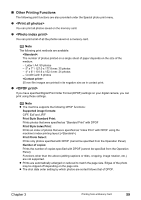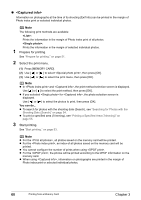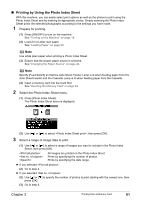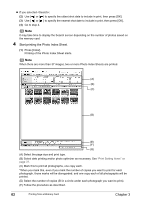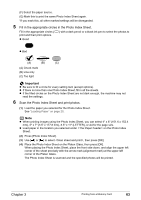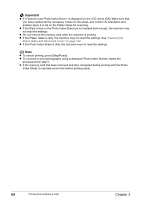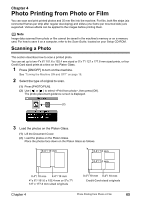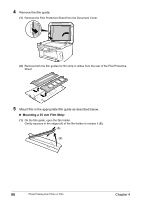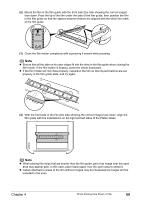Canon PIXMA MP800R User's Guide - Page 66
Cleaning the, Platen Glass and Document Cover
 |
View all Canon PIXMA MP800R manuals
Add to My Manuals
Save this manual to your list of manuals |
Page 66 highlights
Important z If is displayed on the LCD, press [OK]. Make sure that you have marked all the necessary circles on the sheet, and confirm its orientation and position when it is set on the Platen Glass for scanning. z If the filled circles on the Photo Index Sheet are not marked dark enough, the machine may not read the settings. z Do not remove the memory card while the machine is printing. z If the Platen Glass is dirty, the machine may not read the settings. See "Cleaning the Platen Glass and Document Cover" on page 122. z If the Photo Index Sheet is dirty, the machine may not read the settings. Note z To cancel printing, press [Stop/Reset]. z To continue to print photographs using subsequent Photo Index Sheets, repeat the procedure from step 5. z If the memory card has been removed and then reinserted before printing with the Photo Index Sheet, it may take some time before printing starts. 64 Printing from a Memory Card Chapter 3