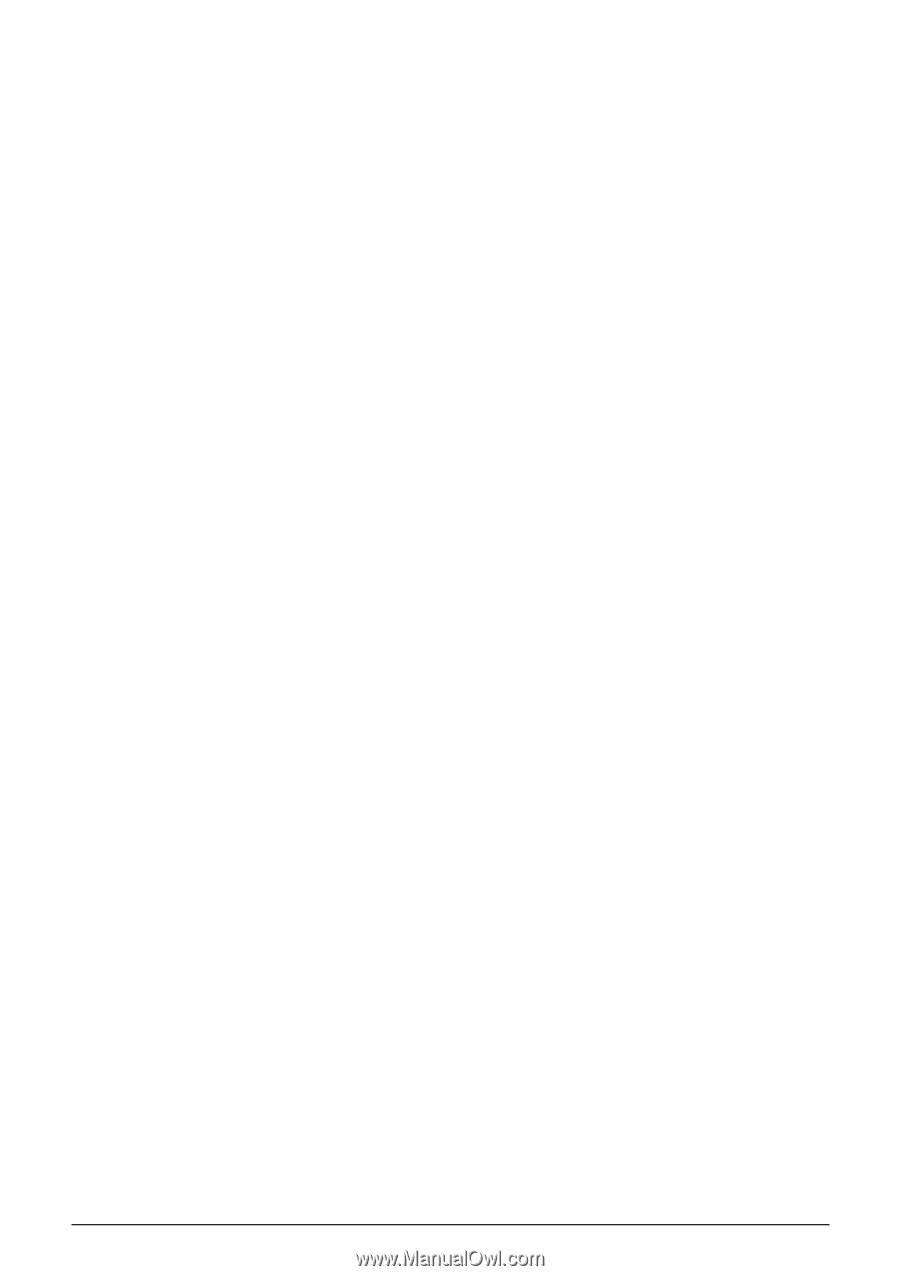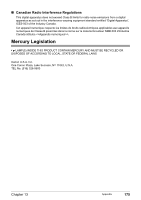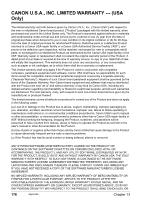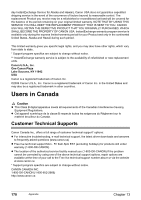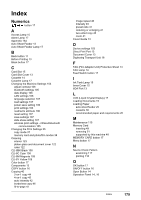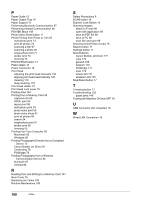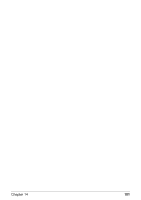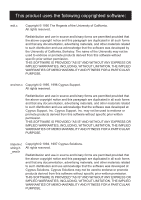Canon PIXMA MP800R User's Guide - Page 182
Printing Photographs Directly from a Compliant
 |
View all Canon PIXMA MP800R manuals
Add to My Manuals
Save this manual to your list of manuals |
Page 182 highlights
P Paper Guide 13 Paper Output Tray 14 Paper Support 13 Performing Bluetooth Communication 87 Performing Infrared Communication 86 PGI-5BK Black 108 Photo Index Sheet button 17 Photo Printing from Photo or Film 65 multi-photo print 73 print all photos 74 scanning a film 67 scanning a photo 65 single-photo print 71 sticker print 74 trimming 73 PHOTO/FILM button 17 Platen Glass 14 Power Connector 16 Print Head adjusting the print head manually 130 aligning print head automatically 120 cleaning 118 deep cleaning 119 Print Head Holder 15 Print Head Lock Lever 15 Printing Area 164 Printing from a Memory Card 48 captured info 60 DPOF print 59 layout print 56 multi-photo print 53 photo index print 59 photo index sheet 61 print all photos 59 search 54 single-photo print 51 sticker print 58 trimming 55 Printing from Your Computer 90 Macintosh 93 Windows 90 Printing Photographs Directly from a Compliant Device 75 Canon Bubble Jet Direct 82 Connecting 76 PictBridge 78 Printing Photographs from a Wireless Communication Device 84 bluetooth 87 infrared 86 R Reading from and Writing to a Memory Card 101 Rear Cover 16 Replacing Ink Tanks 109 Routine Maintenance 108 S Safety Precautions 6 SCAN button 16 Scanner Lock Switch 14 Scanning Images attach to E-mail 99 open with application 99 save as PDF file 99 save to PC 99 scan film and save 99 Scanning Unit (Printer Cover) 15 Search button 17 Settings button 17 Specifications Canon Bubble Jet Direct 171 copy 170 general 169 network 170 PictBridge 171 scan 172 wired LAN 171 wireless LAN 170 Stop/Reset button 17 T Trimming button 17 Troubleshooting 125 paper jams 140 Turning the Machine ON and OFF 18 U USB Connector (for computer) 16 W Wired LAN Connection 16 180 Index