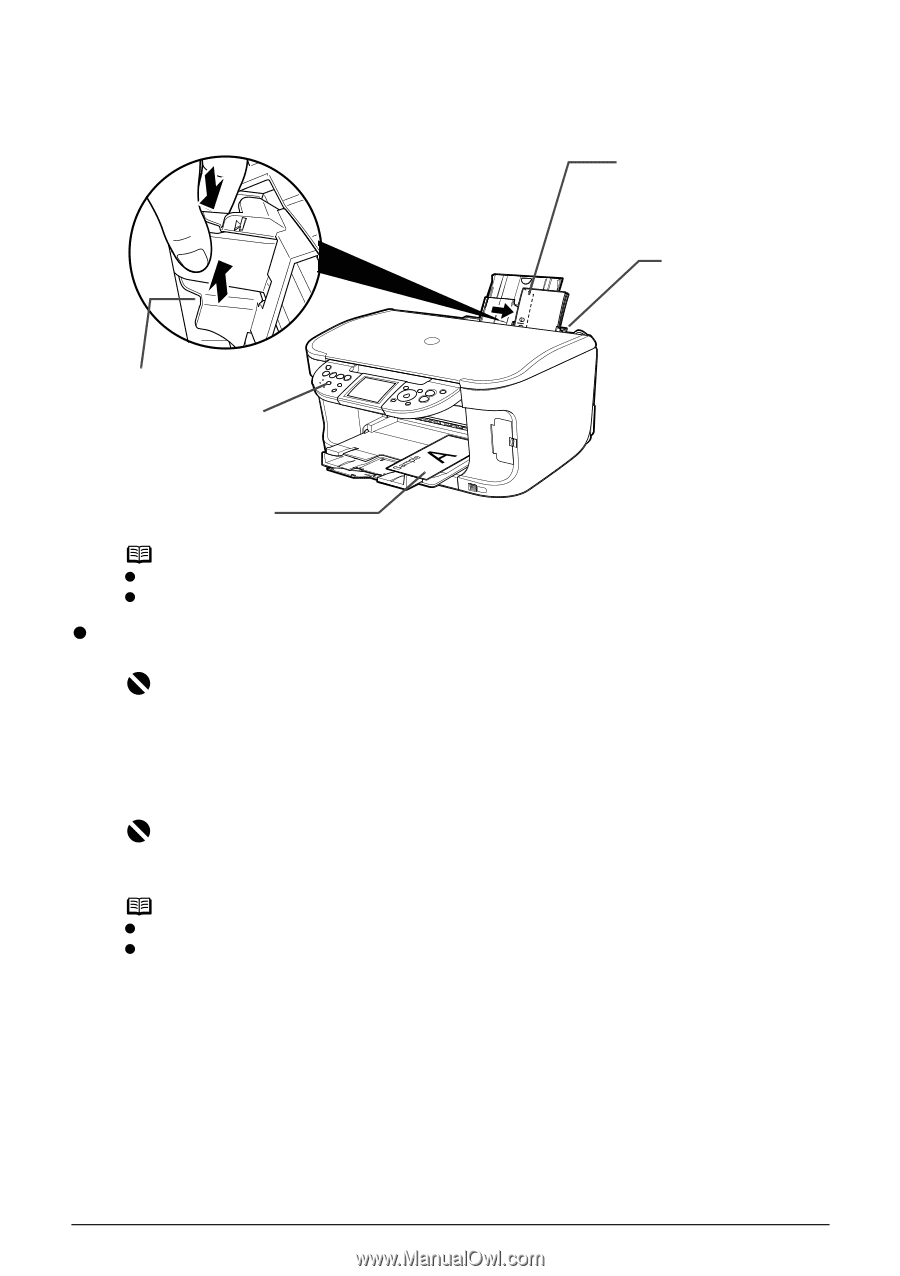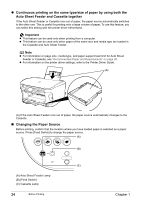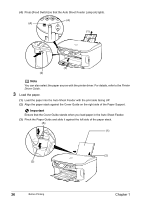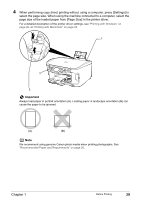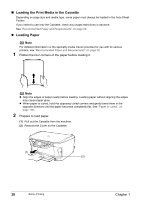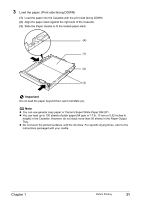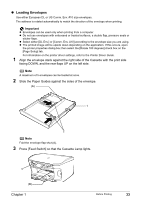Canon PIXMA MP800R User's Guide - Page 30
Loading Other Small-Sized Paper in the Auto Sheet Feeder
 |
View all Canon PIXMA MP800R manuals
Add to My Manuals
Save this manual to your list of manuals |
Page 30 highlights
4 Select [Envelope] in [Media Type], and then select [DL Env.] or [Comm. Env. #10] in [Page Size]. For information on the printer driver settings, refer to the Printer Driver Guide. (A) 1 2 3 (B) Note z Fold the envelope flap shut (A). z Printing direction (B). z Loading Other Small-Sized Paper in the Auto Sheet Feeder Important Loading plain paper cut to 4" x 6" / 101.6 mm x 152.4 mm, 5" x 7" / 127.0 x 177.8 mm, or 2.13" x 3.39" / 54.0 x 86.0 mm (Credit Card) size for a trial printing can cause paper jams. 1 Load the paper into the Auto Sheet Feeder with the print side facing UP and align the Cover Guide on the right side of the Paper Support. Important Ensure that the Cover Guide stands when you load paper in the Auto Sheet Feeder. Note z Load the paper lengthways regardless of the direction of the document. z You can load up to 20 sheets of 4" x 6" or Credit Card-sized paper, and 10 sheets of 5" x 7"-sized paper. 2 Pinch the Paper Guide and slide it against the left side of the paper stack. 3 Press [Feed Switch] so that the Auto Sheet Feeder Lamp lights. 28 Before Printing Chapter 1