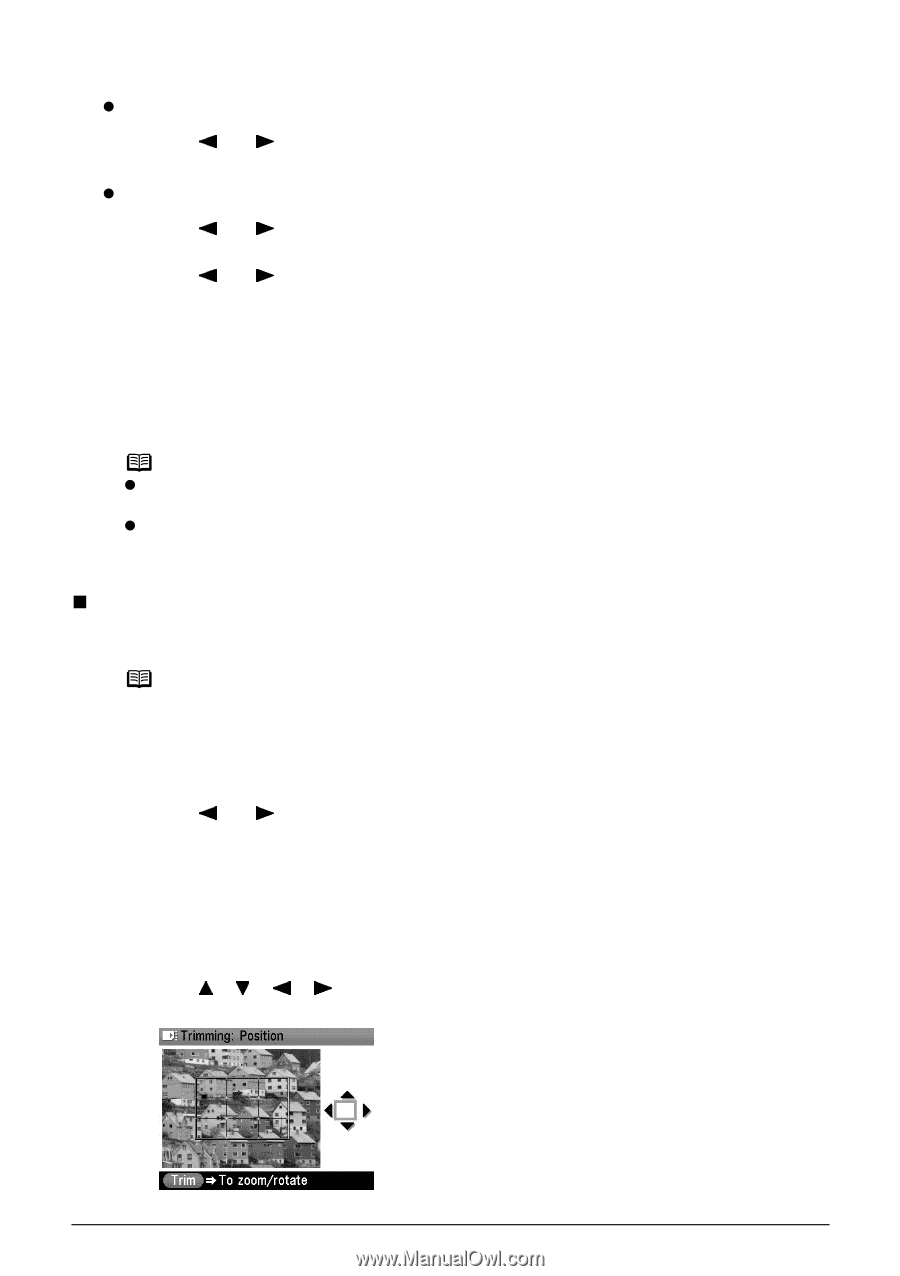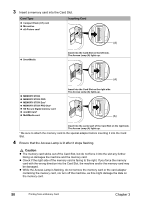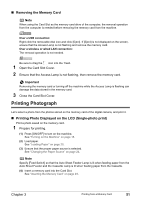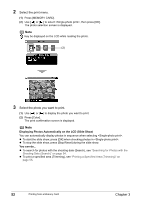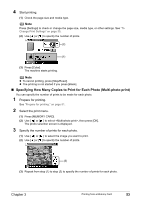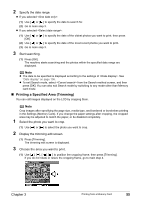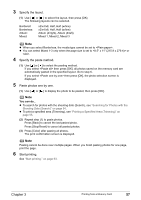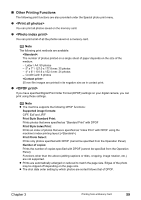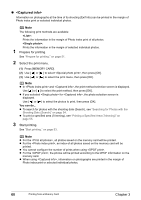Canon PIXMA MP800R User's Guide - Page 57
Printing a Specified Area Trimming
 |
View all Canon PIXMA MP800R manuals
Add to My Manuals
Save this manual to your list of manuals |
Page 57 highlights
2 Specify the date range. z If you selected : (1) Use [ ] or [ ] to specify the date to search for. (2) Go to main step 3. z If you selected : (1) Use [ ] or [ ] to specify the date of the oldest photos you want to print, then press [OK]. (2) Use [ ] or [ ] to specify the date of the most recent photos you want to print. (3) Go to main step 3. 3 Start searching. (1) Press [OK]. The machine starts searching and the photos within the specified date range are displayed. Note z The date to be specified is displayed according to the settings of . See "Date display" on page 106. z To exit Search mode, select from the Search method screen, and then press [OK]. You can also exit Search mode by switching to any mode other than Memory card mode. „ Printing a Specified Area (Trimming) You can edit images displayed on the LCD by cropping them. Note Crop images after specifying the page size, media type, and bordered or borderless printing in the Settings (Memory Card). If you change the paper settings after cropping, the cropped area may be adjusted to match the paper, or be disabled completely. 1 Select the photo you want to crop. (1) Use [ ] or [ ] to select the photo you want to crop. 2 Display the trimming edit screen. (1) Press [Trimming]. The trimming edit screen is displayed. 3 Choose the area you want to print. (1) Use to position the cropping frame, then press [Trimming]. If you do not rotate or resize the cropping frame, go to main step 4. Chapter 3 Printing from a Memory Card 55