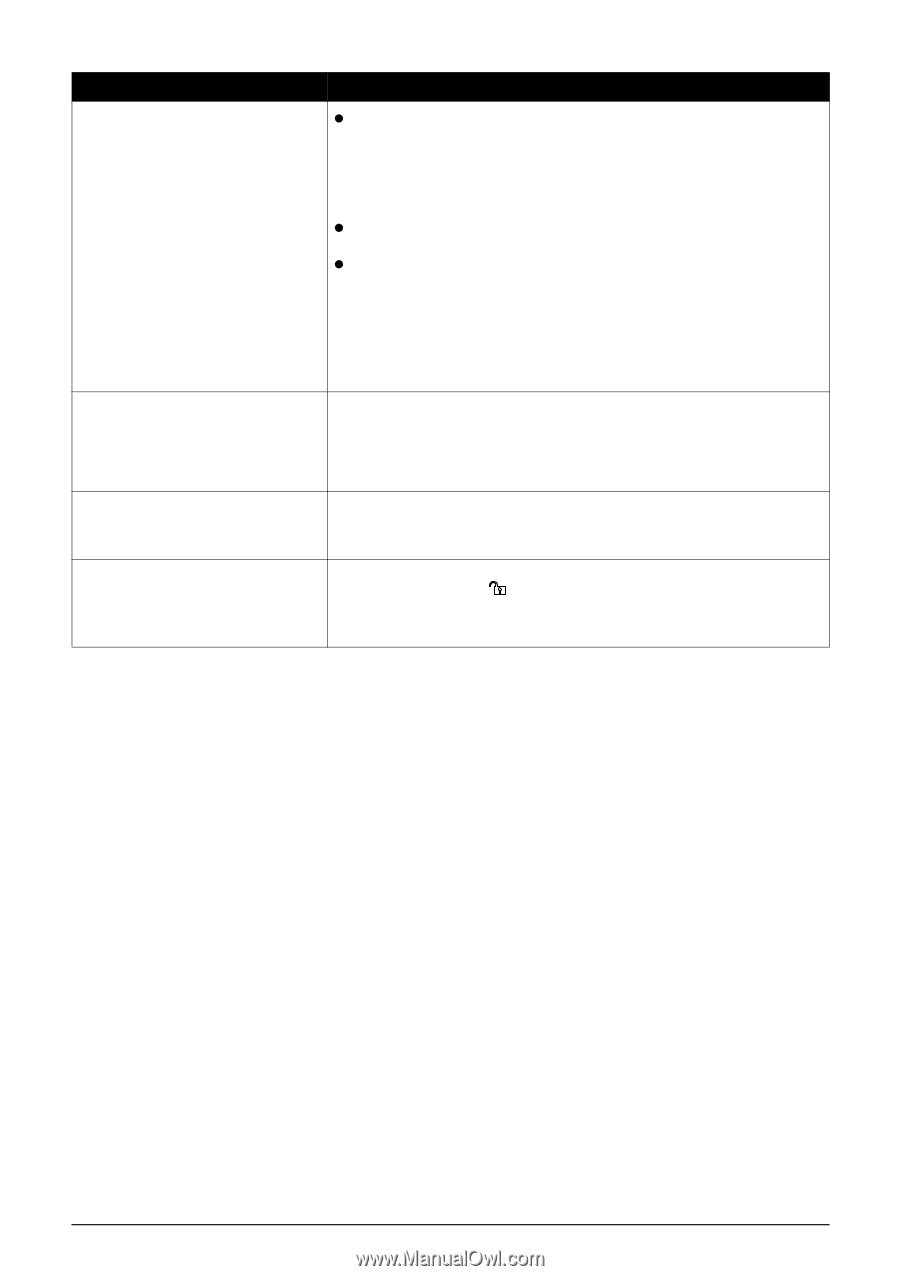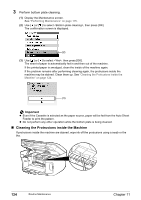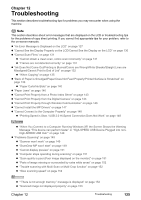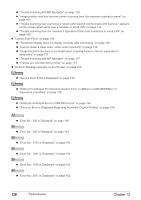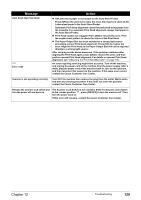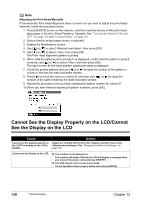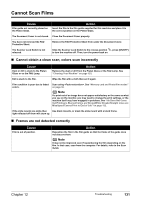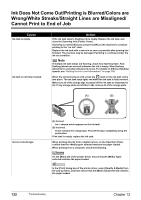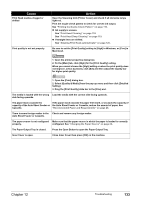Canon PIXMA MP800R User's Guide - Page 131
The Scanner Lock Switch is not released. Slide the Scanner Lock Switch - error codes for
 |
View all Canon PIXMA MP800R manuals
Add to My Manuals
Save this manual to your list of manuals |
Page 131 highlights
Message Auto head align has failed. **** Error code Action z A4/Letter-sized paper is not loaded on the Auto Sheet Feeder. Press [OK] on the machine to clear the error, then load one sheet of A4/ Letter-sized paper in the Auto Sheet Feeder. Automatic Print Head alignment cannot be performed using paper from the Cassette. For automatic Print Head alignment, always load paper in the Auto Sheet Feeder. z Print Head nozzles are clogged. Press [OK] to resolve the error. Print the nozzle check pattern to check the status of the Print Head. z The Paper Output Slot has been exposed to a strong light source preventing current Print Head alignment. Press [OK] to resolve the error. Align the Print Head so the Paper Output Slot will not be exposed directly to a strong light source. After carrying out the above measures, if the problem continues after aligning the Print Head again, press [OK] to resolve the error, and then perform manual Print Head alignment. For details on manual Print Head alignment, see "Adjusting the Print Head Manually" on page 130. An error requiring servicing might have occurred. Turn off the machine, and unplug the power cord of the machine from the power supply. After a while, plug the power cord of the machine back in, turn on the machine, and then reconnect the camera to the machine. If the same error occurs, contact the Canon Customer Care Center. Scanner is not operating correctly. Turn OFF the machine then remove the plug from the outlet. Wait a while, and then try restoring the power. If this does not solve the problem, contact the Canon Customer Care Center. Release the scanner lock switch and turn the power off and back on. The Scanner Lock Switch is not released. Slide the Scanner Lock Switch to the release position , press [ON/OFF] to turn the machine off. Then, turn the power back on. If this error still remains, contact the Canon Customer Care Center. Chapter 12 Troubleshooting 129