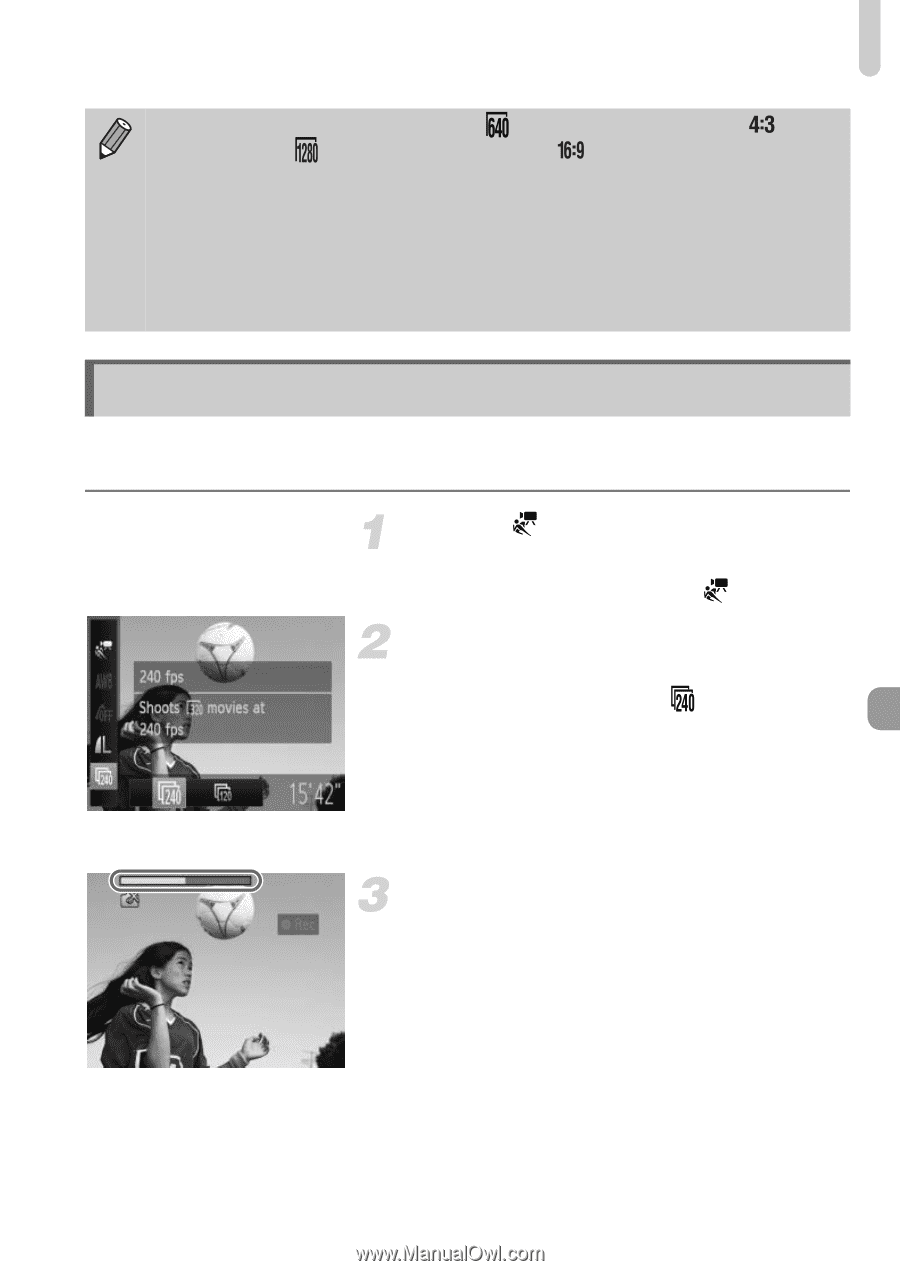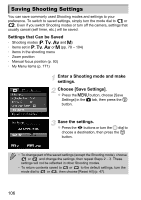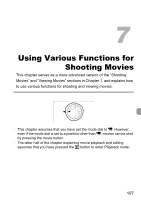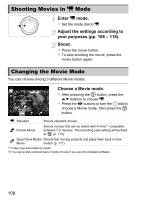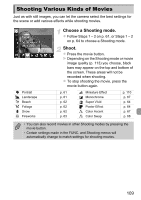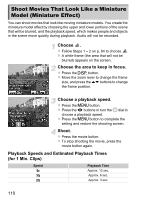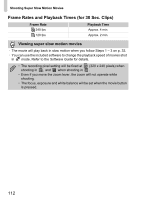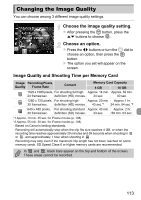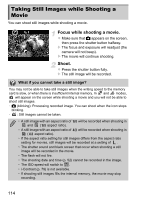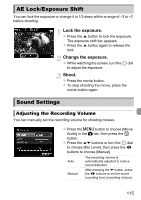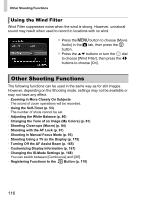Canon PowerShot SX40 HS PowerShot SX40 HS Camera User Guide - Page 111
Shooting Super Slow Motion Movies
 |
View all Canon PowerShot SX40 HS manuals
Add to My Manuals
Save this manual to your list of manuals |
Page 111 highlights
Shooting Super Slow Motion Movies • The image quality will be fixed at when an aspect ratio of is chosen, and when an aspect ratio of is chosen (p. 55). • If you press the m button in Step 2, the horizontal/vertical orientation of the frame will switch, and you can press the qr buttons to change the frame position when it is displayed vertically. • Holding the camera vertically will change the orientation of the frame. • Since you may not achieve the expected results depending on the shooting conditions, try taking some test shots first. Shooting Super Slow Motion Movies You can shoot fast moving subjects and play them back in slow motion. Audio will not be recorded. Choose . z Follow the steps for "Changing the Movie Mode" on p. 108 to choose . Choose a frame rate. z After pressing the m button, press the op buttons to choose . z Press the qr buttons or turn the 5 dial to choose an option, then press the m button. X The option you set will appear on the screen. Shoot. z Press the movie button. X The bar showing the shooting time will appear. Maximum clip length is approx. 30 sec. z To stop shooting the movie, press the movie button again. 111