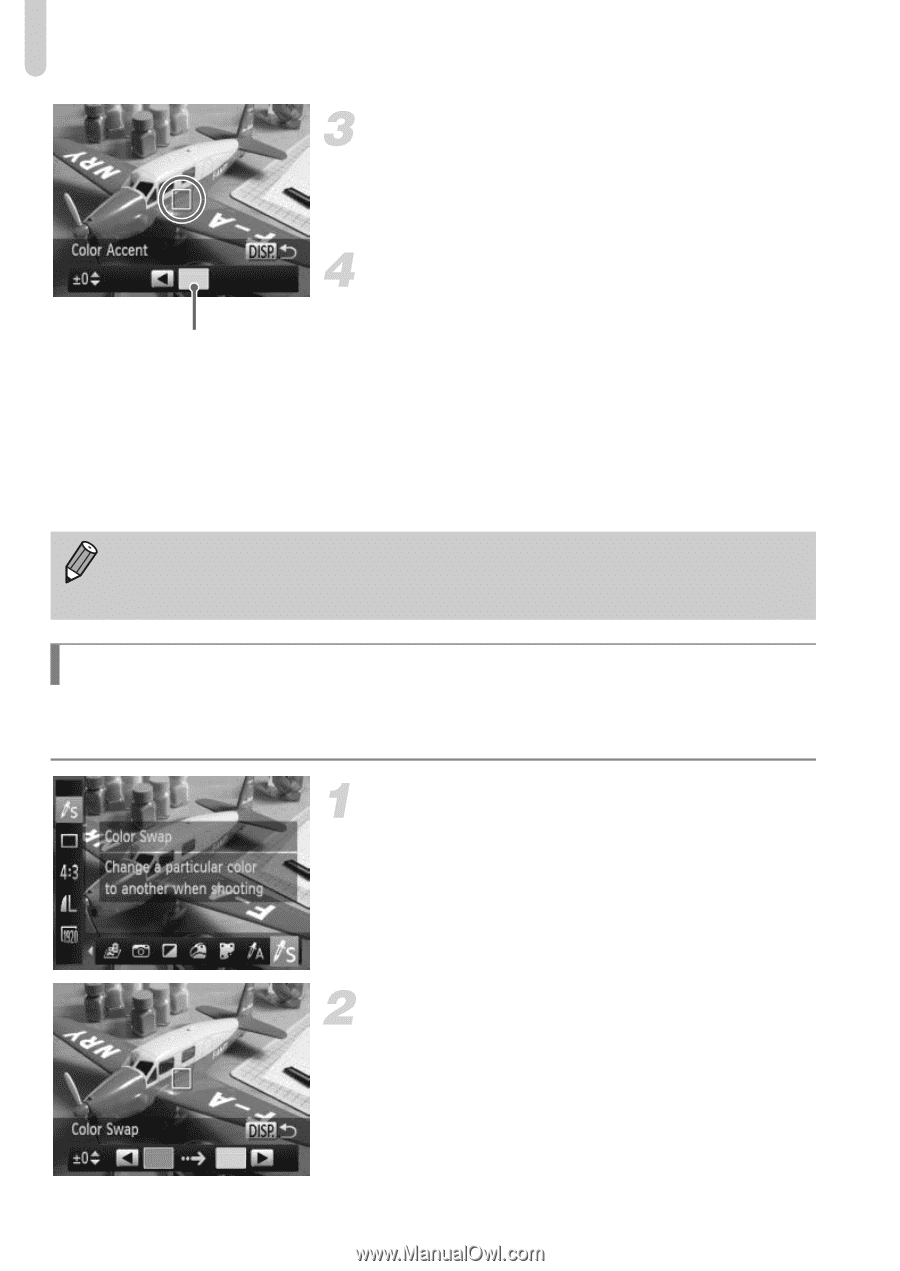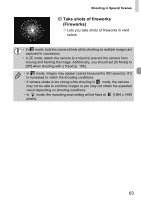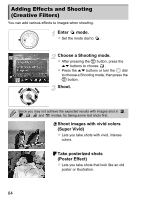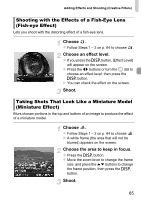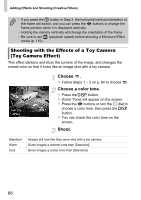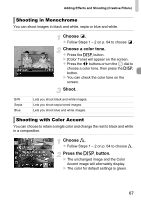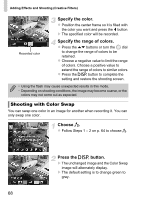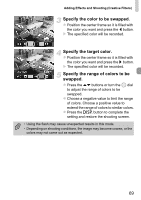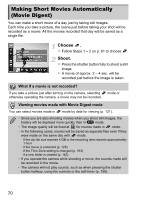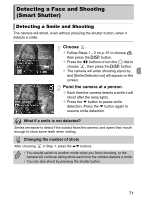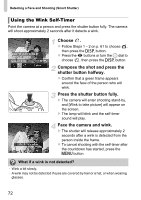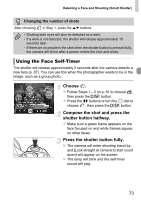Canon PowerShot SX40 HS PowerShot SX40 HS Camera User Guide - Page 68
Shooting with Color Swap
 |
View all Canon PowerShot SX40 HS manuals
Add to My Manuals
Save this manual to your list of manuals |
Page 68 highlights
Adding Effects and Shooting (Creative Filters) Specify the color. z Position the center frame so it is filled with the color you want and press the q button. X The specified color will be recorded. Recorded color Specify the range of colors. z Press the op buttons or turn the 5 dial to change the range of colors to be retained. z Choose a negative value to limit the range of colors. Choose a positive value to extend the range of colors to similar colors. z Press the l button to complete the setting and restore the shooting screen. • Using the flash may cause unexpected results in this mode. • Depending on shooting conditions, the image may become coarse, or the colors may not come out as expected. Shooting with Color Swap You can swap one color in an image for another when recording it. You can only swap one color. Choose Y. z Follow Steps 1 - 2 on p. 64 to choose Y. Press the l button. X The unchanged image and the Color Swap image will alternately display. X The default setting is to change green to gray. 68