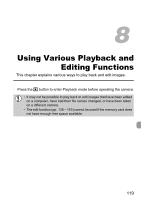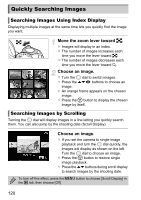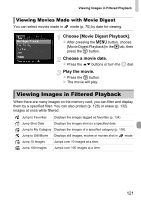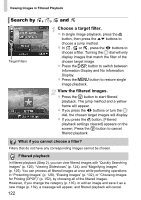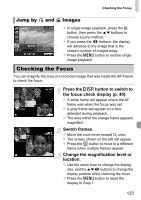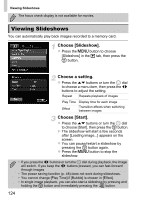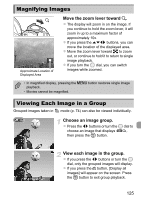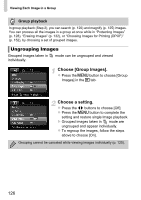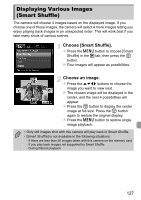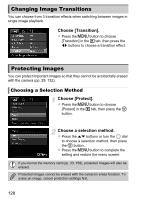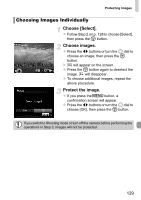Canon PowerShot SX40 HS PowerShot SX40 HS Camera User Guide - Page 124
Viewing Slideshows
 |
View all Canon PowerShot SX40 HS manuals
Add to My Manuals
Save this manual to your list of manuals |
Page 124 highlights
Viewing Slideshows The focus check display is not available for movies. Viewing Slideshows You can automatically play back images recorded to a memory card. Choose [Slideshow]. z Press the n button to choose [Slideshow] in the 1 tab, then press the m button. Choose a setting. z Press the op buttons or turn the 5 dial to choose a menu item, then press the qr buttons to adjust the setting. Repeat Repeats playback of images Play Time Display time for each image Effect Transition effects when switching between images Choose [Start]. z Press the op buttons or turn the 5 dial to choose [Start], then press the m button. X The slideshow will start a few seconds after [Loading image...] appears on the screen. z You can pause/restart a slideshow by pressing the m button again. z Press the n button to stop the slideshow. • If you press the qr buttons or turn the 5 dial during playback, the image will switch. If you keep the qr buttons pressed, you can fast-forward through images. • The power saving function (p. 48) does not work during slideshows. • You cannot change [Play Time] if [Bubble] is chosen in [Effect]. • In single image playback, you can also start a slideshow by pressing and holding the m button and immediately pressing the button. 124