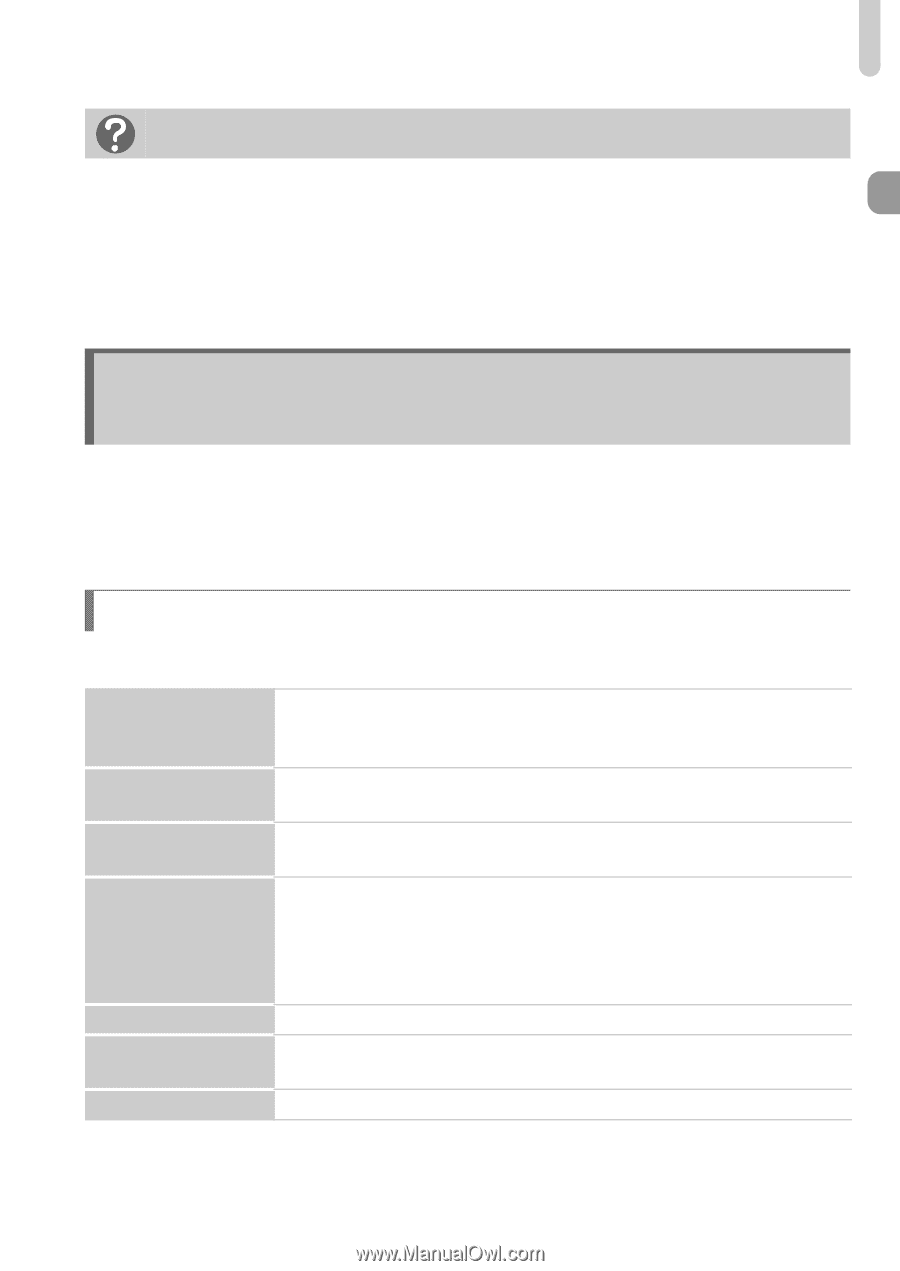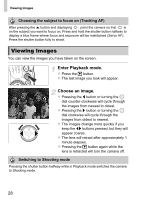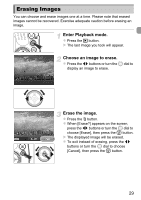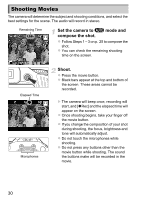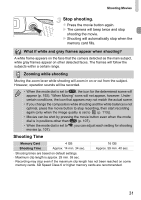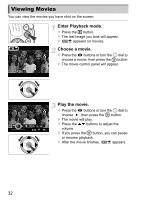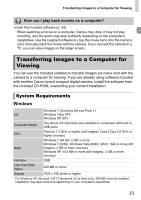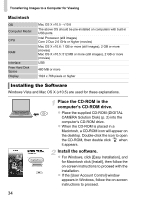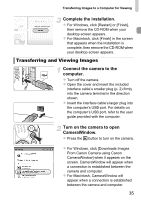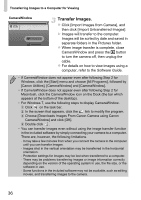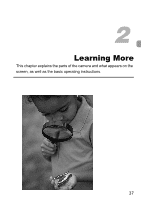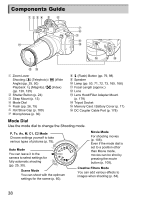Canon PowerShot SX40 HS PowerShot SX40 HS Camera User Guide - Page 33
Transferring Images to a Computer for, Viewing - digital compact camera
 |
View all Canon PowerShot SX40 HS manuals
Add to My Manuals
Save this manual to your list of manuals |
Page 33 highlights
Transferring Images to a Computer for Viewing How can I play back movies on a computer? Install the included software (p. 34). • When watching a movie on a computer, frames may drop, it may not play smoothly, and the audio may stop suddenly depending on the computer's capabilities. Use the supplied software to copy the movie back onto the memory card, then play back the movie with the camera. If you connect the camera to a TV, you can view images on the larger screen. Transferring Images to a Computer for Viewing You can use the included software to transfer images you have shot with the camera to a computer for viewing. If you are already using software included with another Canon-brand compact digital camera, install the software from the included CD-ROM, overwriting your current installation. System Requirements Windows Windows 7 (Including Service Pack 1) OS Windows Vista SP2 Windows XP SP3 Computer Model The above OS should be pre-installed on computers with built-in USB ports. CPU Pentium 1.3 GHz or higher (still images), Core 2 Duo 2.6 GHz or higher (movies) RAM Windows 7 (64 bit): 2 GB or more Windows 7 (32bit), Windows Vista (64bit, 32bit): 1GB or more (still images), 2 GB or more (movies) Windows XP: 512 MB or more (still images), 2 GB or more (movies) Interface USB Free Hard Disk Space 420 MB or more* Display 1024 x 768 pixels or higher * For Windows XP, Microsoft .NET Framework 3.0 or later (max. 500 MB) must be installed. Installation may take some time depending on your computer's capabilities. 33