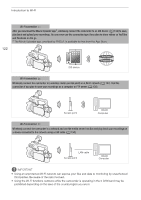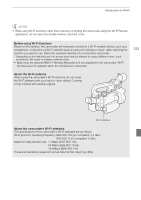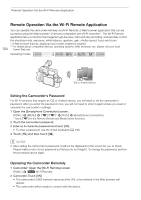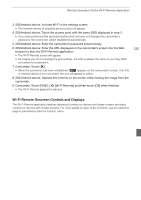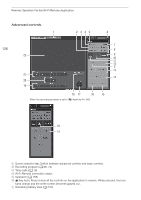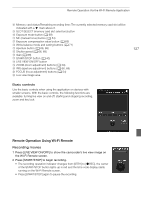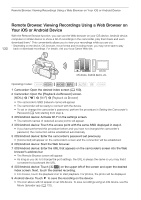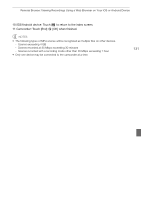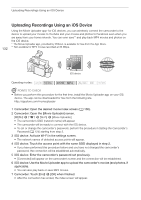Canon XA20 Instruction Manual - Page 127
Remote Operation Using Wi-Fi Remote
 |
View all Canon XA20 manuals
Add to My Manuals
Save this manual to your list of manuals |
Page 127 highlights
Remote Operation Via the Wi-Fi Remote Application 8 Memory card status/Remaining recording time: The currently selected memory card slot will be indicated with a Î mark above it. 9 SLOT SELECT (memory card slot selection) button A q Exposure mode button (A 69) A a MF (manual focus) button (A 54) A s Exposure compensation value button (A 69) A d White balance mode and setting buttons (A 71) A f Aperture button (A 66, 68) A g Shutter speed (A 66, 68) A h Gain (A 68) A j START/STOP button (A 40) A k LIVE VIEW ON/OFF button A l ZOOM (zoom adjustment) buttons (A 59) S q IRIS (aperture adjustment) buttons (A 66, 68) S a FOCUS (focus adjustment) buttons (A 54) S s Live view image area Basic controls Use the basic controls when using the application on devices with smaller screens. With the basic controls, the following functions are available: turning live view on and off, starting and stopping recording, zoom and key lock. 127 Remote Operation Using Wi-Fi Remote Recording movies 1 Press [LIVE VIEW ON/OFF] to show the camcorder's live view image on the Wi-Fi Remote screen. 2 Press [START/STOP] to begin recording. • The recording operation indicator changes from [STBY] to [ÜREC], the center of the START/STOP button lights up in red and the time code display starts running on the Wi-Fi Remote screen. • Press [START/STOP] again to pause the recording.