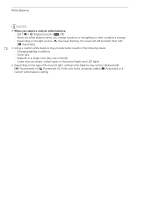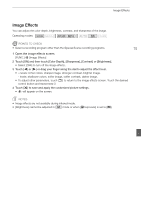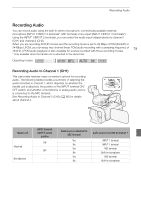Canon XA20 Instruction Manual - Page 76
Setting the Time Code - hdmi output
 |
View all Canon XA20 manuals
Add to My Manuals
Save this manual to your list of manuals |
Page 76 highlights
Setting the Time Code Setting the Time Code The camcorder can generate a time code signal and embed it in your recordings. In addition, the time code will appear in the recordings output from the HD/SD-SDI terminal ( only) and HDMI terminal. You can select whether the time code is output from the HDMI terminal (A 151). You can also select between a drop frame and non-drop frame time code. Operating modes: 76 Selecting the Running Mode You can select the running mode of the camcorder's time code. 1 Open the [Time Code Mode] screen. [FUNC.] > [MENU] > > [Time Code Mode] 2 Touch the desired option. • If you selected [ Preset], touch [K] and continue to step 3. If you selected [ touch [X]; you do not need to perform the rest of this procedure. Regen.], 3 Touch [Time Code Running Mode]. • If you would like to set the time code's initial value, see the following section Setting the Time Code's Initial Value. 4 Touch the desired option and then touch [X]. • If you selected [ Free Run], the time code will start running. Options [ Preset] After you select this option, select a [Time Code Running Mode] option. With [ Rec Run], the time code runs only when recording and scenes on the same memory card will have a continuous time code; with [ Free Run], the time code runs regardless of the camcorder's operation. You can also choose to set the time code's initial value for either [Time Code Running Mode] option. [ Regen.] The time code runs while recording. Use this running mode to continue from the last time code recorded on the memory card. Setting the Time Code's Initial Value If you set the running mode to [ Preset], you can set the initial value of the time code. 1 Open the [Initial Time Code] screen. [FUNC.] > [MENU] > > [Initial Time Code] • The time code setting screen will appear with the orange selection frame indicating the hours. • To reset the time code to [00:00:00:00], select [Reset] instead. • Touch [Cancel] to close the screen without setting the time code. 2 Touch [Í] or [Î] to change the field as necessary. 3 Touch another field you want to change (hours, minutes, seconds, frames). 4 Change the rest of the fields in the same way. 5 Touch [OK].