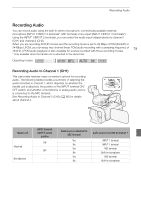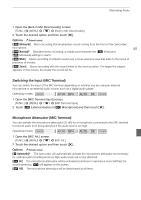Canon XA20 Instruction Manual - Page 81
Audio Scenes and Other Audio Settings - best microphone
 |
View all Canon XA20 manuals
Add to My Manuals
Save this manual to your list of manuals |
Page 81 highlights
Recording Audio Using the WM-V1 Wireless Microphone Using the optional WM-V1 Wireless Microphone, you can reliably record sound even when recording subjects at a distance exceeding the practical range of the built-in microphone. For details about using the WM-V1, refer to the instruction manual supplied with the microphone. 81 Audio Scenes and Other Audio Settings You can have the camcorder optimize the audio settings of the built-in microphone by selecting the audio scene that matches your surroundings. This will greatly enhance the sense of "being there". Alternatively, you can select [„ Custom Setting]* in order to adjust the camcorder's various audio settings to your liking. See the following table for the settings used by each audio scene. * Not available in mode. Operating modes: 1 Open the audio scene selection screen. [FUNC.] > [- Audio Scene] 2 Touch the desired option and then touch [X]. • When you select [„ Custom Setting], customize the audio settings to your preference with the relevant procedures (see the reference pages in the following table). Options ( Default value) [' Standard] To record most general situations. The camcorder records with standard settings. [' Music] To vibrantly record music performances and singing indoors. [, Speech] Best for recording human voices and dialog. [" Forest and Birds] To record birds and scenes in forests. The camcorder clearly captures sound as it spreads. [" Noise Suppression] To record scenes while reducing noise from wind, passing vehicles and similar ambient sound. Ideal for recording at the beach or in places with a lot of noise. [„ Custom Setting] Allows you to adjust the audio settings to your liking. The settings that you can adjust are the [ä Mic Level] setting in the FUNC. panel and the following settings in the p menu: [Built-in Mic Wind Screen], [Built-in Mic Att.], [Built-in Mic Freq. Response] (audio equalizer), and [Builtin Mic Directionality].