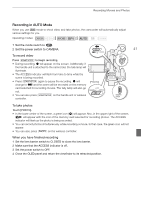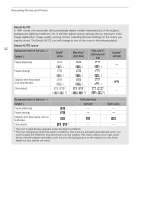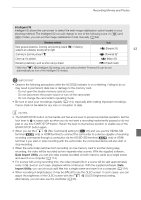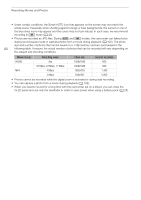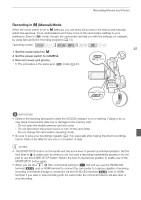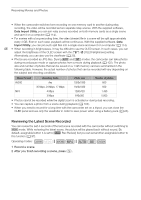Canon XA20 Instruction Manual - Page 41
Recording in AUTO Mode - video camera
 |
View all Canon XA20 manuals
Add to My Manuals
Save this manual to your list of manuals |
Page 41 highlights
Recording Movies and Photos Recording in AUTO Mode When you use mode to shoot video and take photos, the camcorder will automatically adjust various settings for you. Operating modes: 1 Set the mode switch to N. 2 Set the power switch to CAMERA. 41 To record video Press Y to begin recording. • During recording, Ü will appear on the screen. Additionally, if the handle unit is attached to the camcorder, the tally lamp will illuminate. • The ACCESS indicator will flash from time to time while the scene is being recorded. • Press Y again to pause the recording. Ü will change to Û and the scene will be recorded on the memory card selected for recording movies. The tally lamp will also go out. • You can also press Y on the handle unit or wireless controller. [PHOTO] To take photos Touch [PHOTO]. • In the lower center of the screen, a green icon (g) will appear. Also, in the upper right of the screen, {Ð will appear with the icon of the memory card selected for recording photos. The ACCESS indicator will flash as the photo is being recorded. • You can record photos simultaneously while recording a movie. In that case, the green icon will not appear. • You can also press Z on the wireless controller. When you have finished recording 1 Set the lens barrier switch to CLOSED to close the lens barrier. 2 Make sure that the ACCESS indicator is off. 3 Set the power switch to OFF. 4 Close the OLED panel and return the viewfinder to its retracted position.