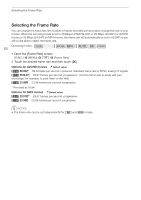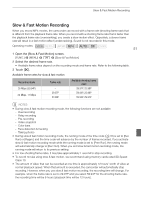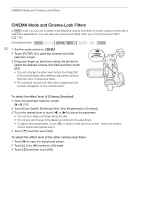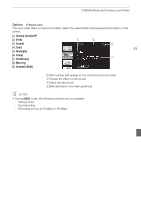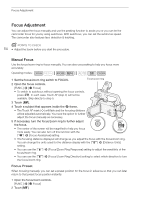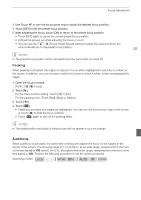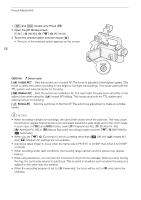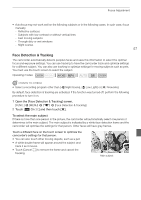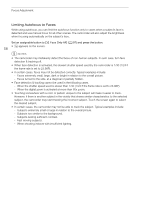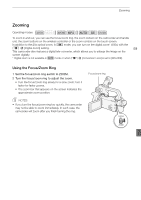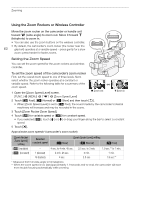Canon XA20 Instruction Manual - Page 55
Autofocus
 |
View all Canon XA20 manuals
Add to My Manuals
Save this manual to your list of manuals |
Page 55 highlights
Focus Adjustment 3 Use Touch AF or turn the focus/zoom ring to obtain the desired focus position. 4 Touch [SET] to set the preset focus position. 5 After adjusting the focus, touch [ON] to return to the preset focus position. • Touch [SET] again to cancel the current preset focus position. • [ON] will be grayed out while adjusting the focus or zoom. • You can use the q > [Focus Preset Speed] setting to adjust the speed at which the camcorder returns to the preset focus position. 55 NOTES • The preset focus position will be canceled when the camcorder is turned off. Peaking When peaking is activated, the edges of objects in focus will be highlighted in red, blue or yellow on the screen. In addition, you can choose to switch the screen to black & white, further emphasizing the edges. 1 Open the focus controls. [FUNC.] > [< Focus] 2 Touch [w]. For the black & white setting: Touch [Off] or [On] For the peaking color: Touch [Red], [Blue] or [Yellow] 3 Touch [K]. 4 Touch [O]. • Peaking is activated and edges are highlighted. You can turn the focus/zoom ring on this screen or touch [X] to hide the focus controls. • Touch [O] again to turn off the peaking effect. NOTES • The peaking effect and black & white picture will not appear in your recordings. Autofocus When autofocus is activated, the camcorder continuously adjusts the focus on the subject in the center of the screen. The focusing range is 1 cm (0.39 in.; at full wide-angle, measured from the front of the lens barrel) to G and 60 cm (2 ft.; throughout the zoom range, measured from the front of the lens barrel) to G. Perform the following procedure to set the autofocus speed. Operating modes: