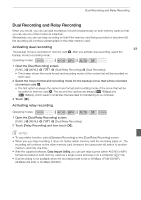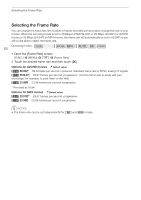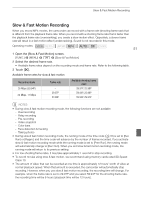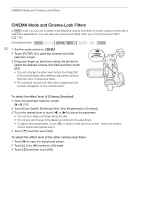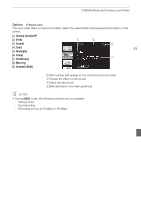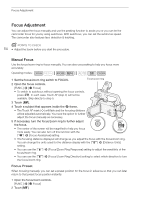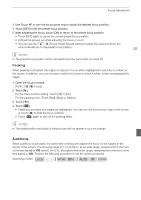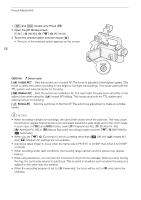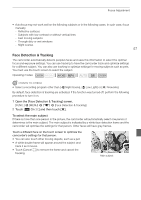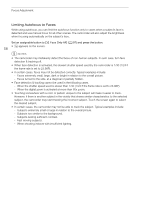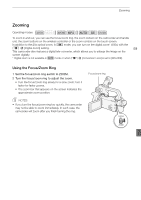Canon XA20 Instruction Manual - Page 54
Focus Adjustment
 |
View all Canon XA20 manuals
Add to My Manuals
Save this manual to your list of manuals |
Page 54 highlights
Focus Adjustment Focus Adjustment You can adjust the focus manually and use the peaking function to assist you or you can let the camcorder focus for you by using autofocus. With autofocus, you can set the autofocus speed. The camcorder also features face detection & tracking. POINTS TO CHECK 54 • Adjust the zoom before you start the procedure. Manual Focus Use the focus/zoom ring to focus manually. You can also use peaking to help you focus more accurately. Operating modes: 1 Set the focus/zoom ring switch to FOCUS. Focus/zoom ring 2 Open the focus controls. [FUNC.] > [< Focus] • To switch to autofocus without opening the focus controls, press B. In such case, Touch AF (step 4) will not be available. Skip directly to step 5. 3 Touch [D]. 4 Touch a subject that appears inside the < frame. • The Touch AF mark (I) will flash and the focusing distance will be adjusted automatically. You have the option to further adjust the focus manually as necessary. 5 If necessary, turn the focus/zoom ring to further adjust the focus. • The center of the screen will be magnified to help you focus more easily. You can also turn off this function with the p > [Focus Assistance] setting. • The focusing distance displayed will change as you adjust the focus with the focus/zoom ring. You can change the units used for the distance display with the q > [Distance Units] setting. • You can use the q > [Focus/Zoom Ring Response] setting to adjust the sensitivity of the focus/zoom ring. • You can use the q > [Focus/Zoom Ring Direction] setting to select which direction to turn the focus/zoom ring. Focus Preset When focusing manually, you can set a preset position for the focus in advance so that you can later return to that preset focus position instantly. 1 Open the focus/zoom controls. [FUNC.] > [< Focus] 2 Touch [D].