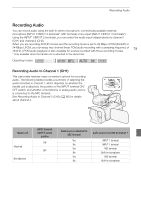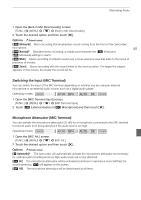Canon XA20 Instruction Manual - Page 82
Audio Recording Level - external mic
 |
View all Canon XA20 manuals
Add to My Manuals
Save this manual to your list of manuals |
Page 82 highlights
Recording Audio Settings for each audio scene [ä Mic Level] [Built-in Mic Att.] [Built-in Mic Wind Screen] [Built-in Mic Freq. Response] [Built-in Mic Directionality] [' Standard] [n] (manual): 70 [k Automatic] [H Auto (High)] [h Normal] [h Normal] [' Music] [n] (manual): 70 [k Automatic] [L Auto (Low) ] [ê Boost HF+LF Range] [î Wide] 82 [, Speech] [n] (manual): 86 [k Automatic] [H Auto (High)] [é Boost MF [í Monaural] Range] [" Forest and [n] (manual): 80 [k Automatic] [H Auto (High)] [è Low Cut Birds] Filter] [î Wide] [" Noise [n] (manual): 70 [k Automatic] [H Auto (High)] [è Low Cut [í Monaural] Suppression] Filter] [„ Custom Setting] (A 82) (A 83) Selected by user (A 83) (A 84) (A 84) NOTES • [„ Custom Setting] is not available in Setting], if the camcorder is then set to mode. After setting [- Audio Scene] to [„ Custom mode, this setting will change to [' Standard]. Audio Recording Level You can adjust the audio recording level of the built-in microphone or an external microphone connected to the MIC terminal. You can display the audio level indicator while recording. Operating modes: POINTS TO CHECK • Set [- Audio Scene] to [„ Custom Setting] (A 81). 1 Open the manual audio recording level adjustment screen. [FUNC.] > [ä Mic Level] > [n] (manual) • The audio level indicator and current audio recording level will appear on the screen. • Touch [m] (automatic) to return the camcorder to automatic audio recording levels. Current audio level Manual audio level adjustment Audio level indicator Audio level adjustment bar 2 Touch and hold [Ï] or [Ð] to adjust the audio recording level as necessary. • As a guideline, adjust the audio recording level so that the audio level meter will go to the right of the 18 dB mark (one mark right of the 20 dB mark) only occasionally. 3 Touch [X] to lock the audio recording level at the current level.