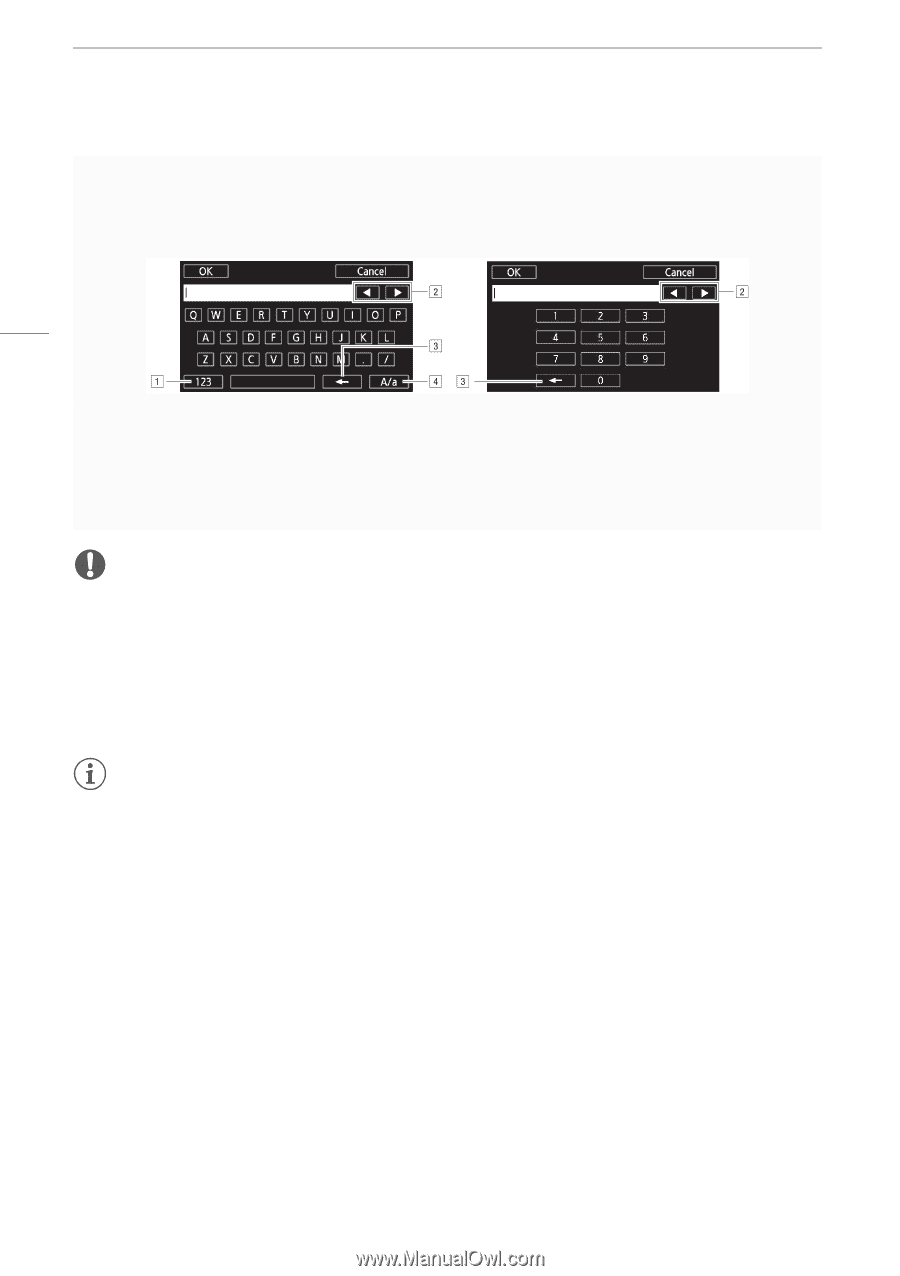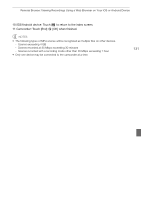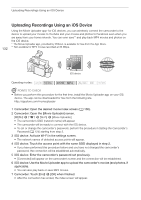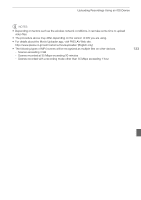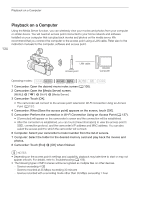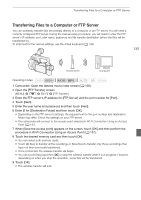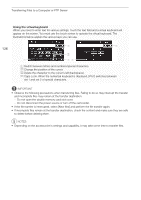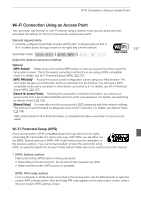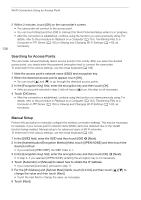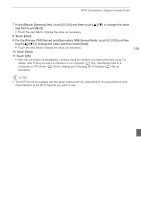Canon XA20 Instruction Manual - Page 136
Using the virtual keyboard
 |
View all Canon XA20 manuals
Add to My Manuals
Save this manual to your list of manuals |
Page 136 highlights
Transferring Files to a Computer or FTP Server Using the virtual keyboard When you need to enter text for various settings, touch the text field and a virtual keyboard will appear on the screen. You must use the touch screen to operate the virtual keyboard. The illustrations below explain the various keys you can use. 136 ! Switch between letters and numbers/special characters. " Change the position of the cursor. # Delete the character to the cursor's left (backspace). $ Caps Lock. When the numerical keyboard is displayed, [#%?] switches between set 1 and set 2 of special characters. IMPORTANT • Observe the following precautions when transferring files. Failing to do so may interrupt the transfer and incomplete files may remain at the transfer destination. - Do not open the double memory card slot cover. - Do not disconnect the power source or turn off the camcorder. • If the file transfer is interrupted, select [New files] and perform the file transfer again. • If incomplete files remain at the transfer destination, check the content and make sure they are safe to delete before deleting them. NOTES • Depending on the access point's settings and capability, it may take some time to transfer files.