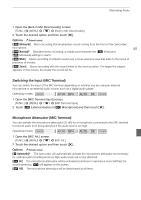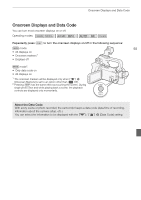Canon XA20 Instruction Manual - Page 89
Using Headphones
 |
View all Canon XA20 manuals
Add to My Manuals
Save this manual to your list of manuals |
Page 89 highlights
Using Headphones Using Headphones Use headphones for playback or to check the audio level while recording. The following procedure explains how to adjust the volume. Operating modes: 89 1 Open the [Headphone Volume] screen. [FUNC.] > [MENU] > q > [Headphone Volume] • Touching [FUNC.] is necessary only when performing the procedure in 2 Touch [Ô] or [Õ] to adjust the volume and then touch [X]. • You can also drag your finger along the volume bar. mode. To adjust the volume during playback During playback, adjust the headphones volume the same way you adjust the speaker's volume (A 101). IMPORTANT • When using headphones, make sure to lower the volume to an appropriate level. NOTES • Use commercially available headphones with a ∅ 3.5 mm minijack. • When you are monitoring the audio, you can choose to synchronize the audio signal with the video signal or monitor the audio in real time. Use the q > [Monitor Delay] setting to select the method. Note that there will be a slight delay when you monitor in real time. Regardless of the setting, however, the audio and video signals recorded will be synchronized.