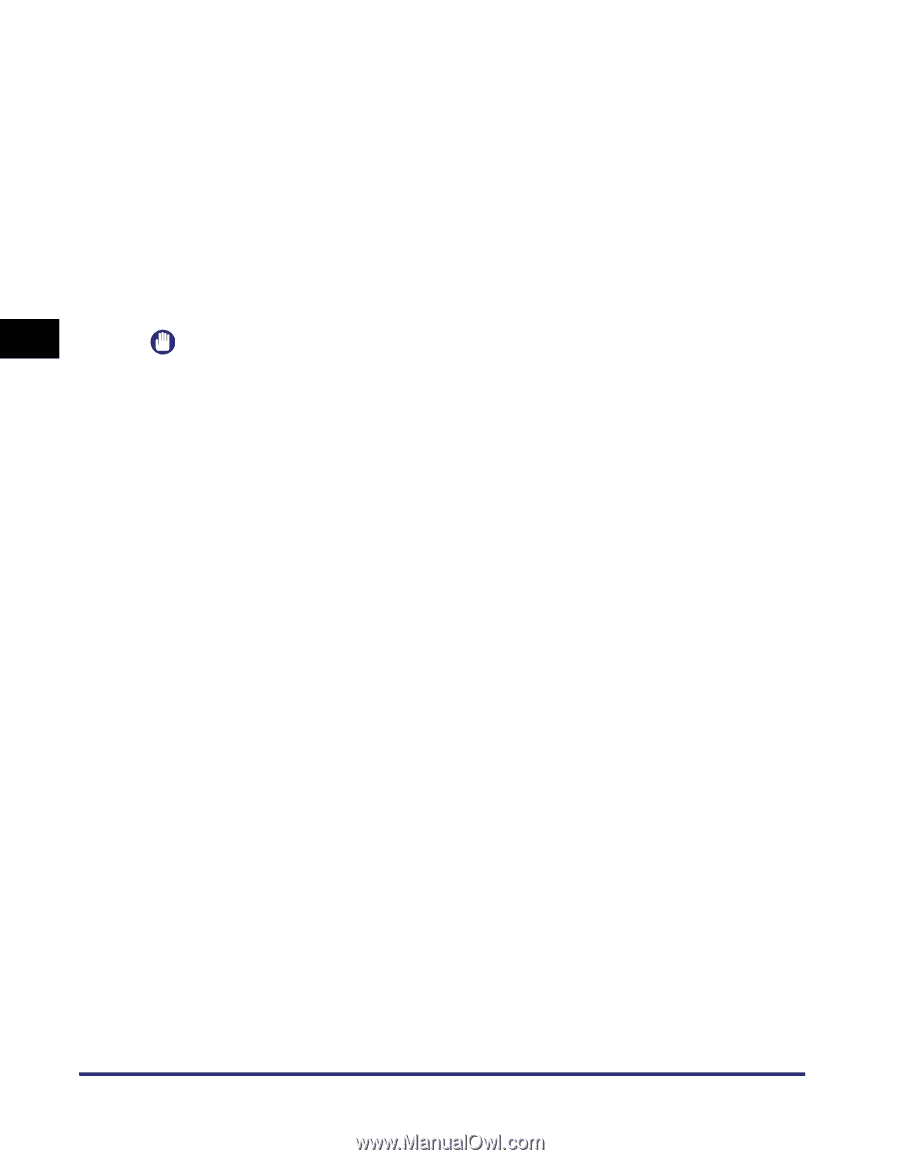Canon imageCLASS MF5770 imageCLASS MF5700 Series Software Guide - Page 132
Reduce Dust and Scratches]
 |
View all Canon imageCLASS MF5770 manuals
Add to My Manuals
Save this manual to your list of manuals |
Page 132 highlights
■ [Reduce Dust and Scratches] Scanned photos may contain white dots caused by dust and scratches. This setting reduces the dust and scratches on photos. The default setting is [OFF]. [OFF] [Low] [Medium] [High] No reduction of dust and scratches will be made. Reduces small dust and scratch marks. With this setting, large dust or scratch marks may remain. Normally this setting is recommended. Reduces large dust and scratch marks but evidence of the reduction process may remain and may also remove delicate parts of the image. 3 IMPORTANT Scanning • You cannot set [Descreen] to [ON] if [Black and White] or [Text Enhanced] is selected in [Color Mode]. • For scanning printed materials, the [OFF] setting is recommended. • If [Descreen] is set to [ON], you cannot set [Reduce Dust and Scratches] to [ON]. • This setting may not be effective for some types of photos. 3-30 Setting Preferences and Scanning with ScanGear MF