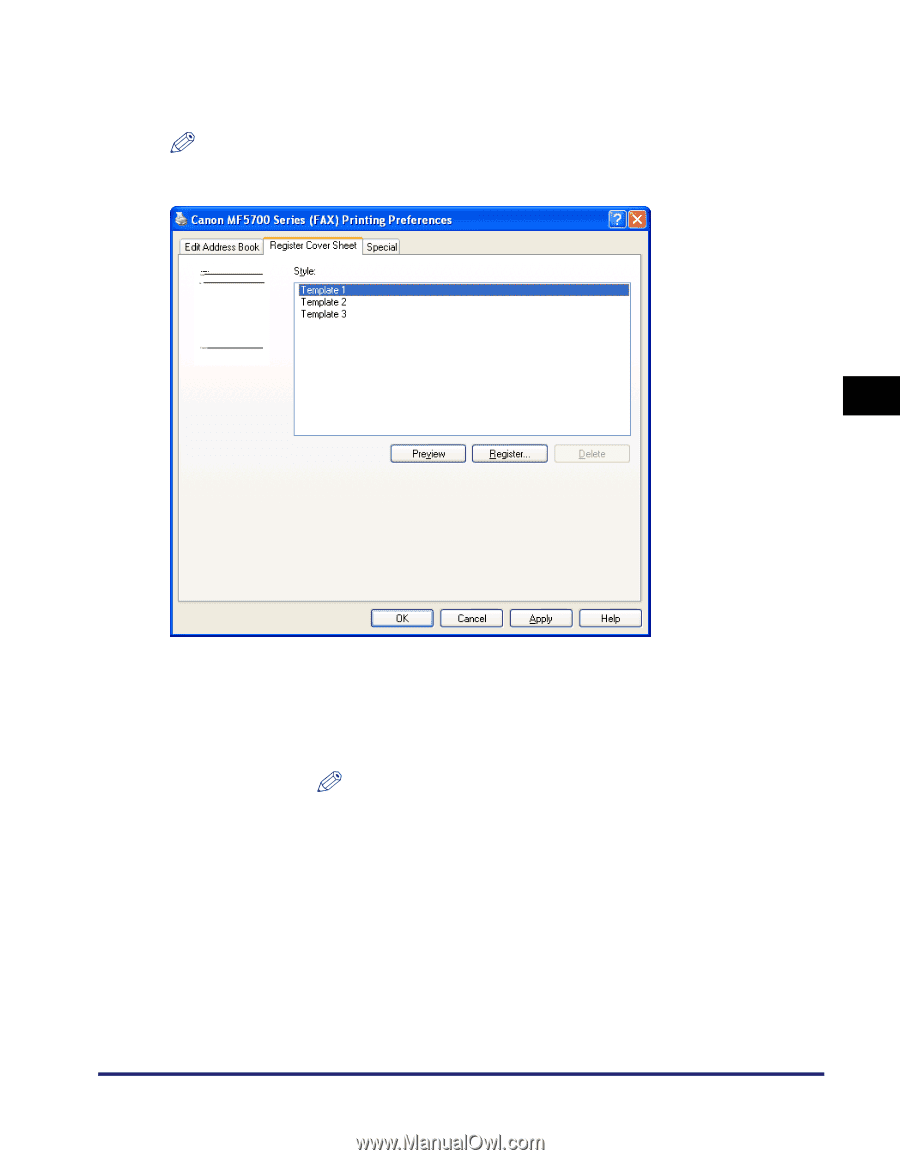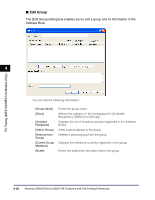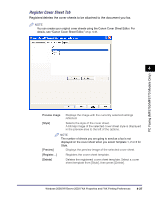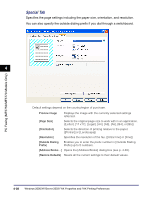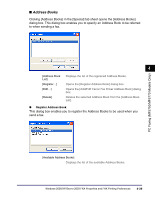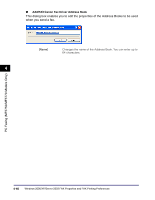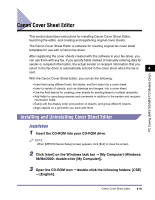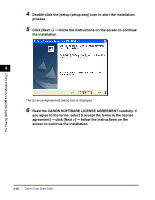Canon imageCLASS MF5770 imageCLASS MF5700 Series Software Guide - Page 193
PC Faxing MF5750/MF5770 Models Only, Registers/deletes the cover sheets to be attached to the document you fax.
 |
View all Canon imageCLASS MF5770 manuals
Add to My Manuals
Save this manual to your list of manuals |
Page 193 highlights
Register Cover Sheet Tab Registers/deletes the cover sheets to be attached to the document you fax. NOTE You can create your original cover sheets using the Canon Cover Sheet Editor. For details, see "Canon Cover Sheet Editor," on p. 4-41. 4 PC Faxing (MF5750/MF5770 Models Only) Preview image [Style] Displays the image with the currently selected settings reflected. Selects the style of the cover sheet. A bitmap image of the selected cover sheet style is displayed in the preview area to the left of the options. [Preview] [Register...] [Delete] NOTE The number of sheets you are going to send as a fax is not displayed on the cover sheet when you select Template 1, 2 or 3 for Style. Displays the preview image of the selected cover sheet. Registers the cover sheet template. Deletes the registered cover sheet template. Select a cover sheet template from [Style], then press [Delete]. Windows 2000/XP/Server 2003 FAX Properties and FAX Printing Preferences 4-37