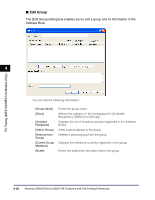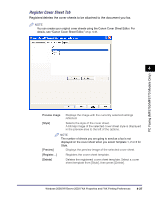Canon imageCLASS MF5770 imageCLASS MF5700 Series Software Guide - Page 188
Address Book], Show], Add Person, Add Group, Delete], Specify a, Folder, Import, Export
 |
View all Canon imageCLASS MF5770 manuals
Add to My Manuals
Save this manual to your list of manuals |
Page 188 highlights
Edit Address Book Tab Lets you edit the address book. 4 PC Faxing (MF5750/MF5770 Models Only) [Address Book] [Show] [Add Person...] [Add Group...] [Edit...] [Delete] [Specify a Folder...] [Import...] [Export...] Displays the list of the destinations registered in the Address Book. The entries can be sorted by their information. ([Recipient Name], [Company], [Dept./Div.], [Fax Number], and [Description]) Selects the category of the list displayed in [Address Book]. ([Person] or [Group]) Opens the [Add Person] dialog box. (See p. 4-33.) Opens the [Add Group] dialog box. (See p. 4-34.) Edits the selected entry in the Address Book list. If you select a person, the [Edit Person] dialog box appears. If you select a group, the [Edit Group] dialog box appears. Deletes the selected entry from the Address Book. Opens the [Browse For Folder] dialog box. Enables you to make changes to the Address book folder. Enables you to import address book data from files. Importable file types are: some CSV files (with file extension "*.csv") and some Canon Data Files (with file extension "*.abk"). Exports the address book data to an outside file. 4-32 Windows 2000/XP/Server 2003 FAX Properties and FAX Printing Preferences