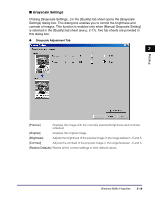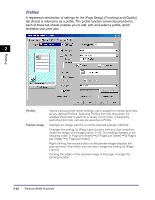Canon imageCLASS MF5770 imageCLASS MF5700 Series Software Guide - Page 58
Add Profile, new profiles.
 |
View all Canon imageCLASS MF5770 manuals
Add to My Manuals
Save this manual to your list of manuals |
Page 58 highlights
■ Add Profile Clicking (Add Profile) opens the [Add Profile] dialog box. This dialog box enables you to register a new profile with the current settings. You can add up to 50 new profiles. 2 Printing [Name] [Icon] [Comment] [View Settings] Specifies the name of the profile to be registered. Selects an icon to represent the profile to be registered. Adds comments on the profile to be registered. Click this button to display the [View Settings] dialog box. This dialog box allows you to view and confirm all of the current page settings in a listed form (see p. 2-26). ■ Edit Profile Clicking (Edit Profile) opens the [Edit Profile] dialog box. This dialog box enables you to edit the profile selected in [Profile List]. 2-24 Windows 98/Me Properties