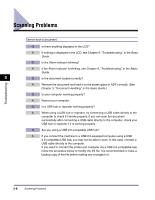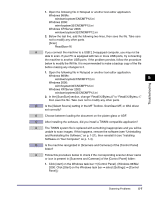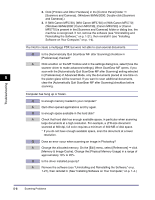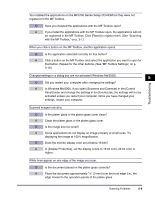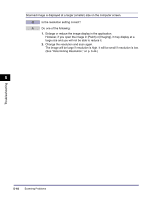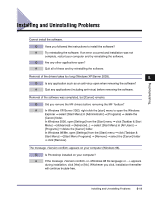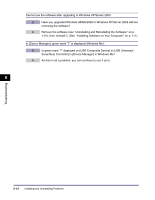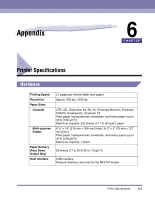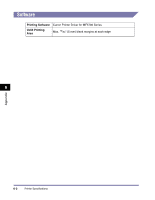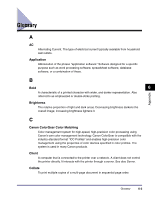Canon imageCLASS MF5770 imageCLASS MF5700 Series Software Guide - Page 235
Canon imageCLASS MF5770 Manual
 |
View all Canon imageCLASS MF5770 manuals
Add to My Manuals
Save this manual to your list of manuals |
Page 235 highlights
Scanned image is displayed at a larger (smaller) size on the computer screen. Q Is the resolution setting correct? A Do one of the following: 1. Enlarge or reduce the image display in the application. However, if you open the image in [Paint] or [Imaging], it may display at a large size and you will not be able to reduce it. 2. Change the resolution and scan again. The image will be large if resolution is high. It will be small if resolution is low. (See "Determining Resolution," on p. 3-44.) 5 Troubleshooting 5-10 Scanning Problems

Scanning Problems
5-10
Troubleshooting
5
Scanned image is displayed at a larger (smaller) size on the computer screen.
Q
Is the resolution setting correct?
A
Do one of the following:
1.
Enlarge or reduce the image display in the application.
However, if you open the image in [Paint] or [Imaging], it may display at a
large size and you will not be able to reduce it.
2.
Change the resolution and scan again.
The image will be large if resolution is high. It will be small if resolution is low.
(See “Determining Resolution,” on p. 3-44.)