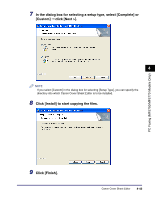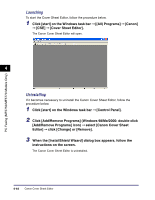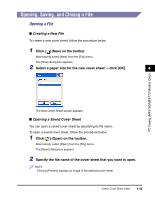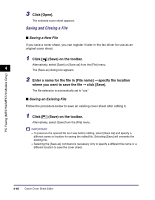Canon imageCLASS MF5770 imageCLASS MF5700 Series Software Guide - Page 204
Adjusting Text Properties, Font Size, Font Color
 |
View all Canon imageCLASS MF5770 manuals
Add to My Manuals
Save this manual to your list of manuals |
Page 204 highlights
PC Faxing (MF5750/MF5770 Models Only) 4 Enter the desired text. Adjusting Text Properties You can change text properties whenever you want. When you change text properties, all text inside the selected text box is affected. Text properties for field settings inside a text box are also changed according to the text properties you specified. For details on field features, see "Specifying Fields," on p. 4-53. ■ Font 4 1 Click inside the text box. The text box is now ready for editing. 2 Select the desired font from the Font drop-down menu on the toolbar. ■ Font Size 1 Click inside the text box. The text box is now ready for editing. 2 Select the desired font size from the Font Size drop-down menu on the toolbar. You can also enter the desired font size directly into Font Size. ■ Font Color 1 Click inside the text box. The text box is now ready for editing. 2 Select the desired font color from the Font Color drop-down menu on the toolbar. 4-48 Canon Cover Sheet Editor