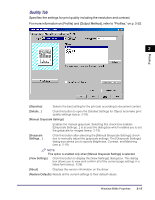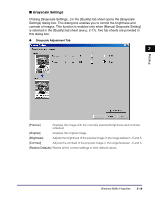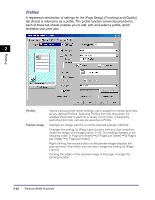Canon imageCLASS MF5770 imageCLASS MF5700 Series Software Guide - Page 52
Detailed Settings, Clicking [Details - toner
 |
View all Canon imageCLASS MF5770 manuals
Add to My Manuals
Save this manual to your list of manuals |
Page 52 highlights
■ Detailed Settings Clicking [Details...] in the [Quality] tab sheet opens the [Detailed Settings] dialog box. This dialog box enables you to specify the detailed settings for print quality. 2 Printing [Resolution] Selects the printer's resolution in dot per inch (600 dpi or 300 dpi). [B&W Halftones] Specifies the use of dithering for printing halftone data. Pattern 1: Applies the same dither pattern to text data, graphics data, and image data. Pattern 2: Applies dither pattern of clear-cut to text data, of high-quality gradation to graphics data, and of high-quality nature image to image data. Pattern 3: Applies dither pattern of clear-cut to text and graphics data, and of high-quality nature image to image data. None (Solid): Prints all colors in black except for white. [Enable Image Correction] Select Enable Image Correction to smooth out the streaking and coarse features that tend to occur when printing enlarged image files and photographs using a software application. [Toner Save] Modifies print data to print lighter and conserve toner. Printer Default: Prints using the settings in the operation panel of the printer. Off: Prints using normal density. On: Prints text lighter in printouts for proofreading and checking. 2-18 Windows 98/Me Properties