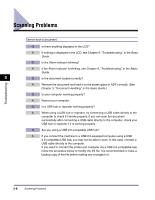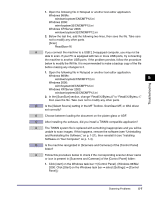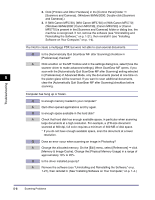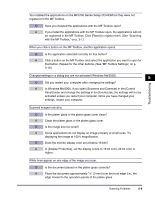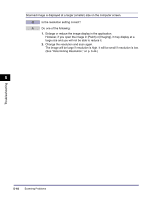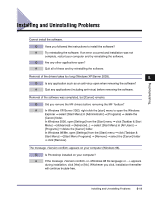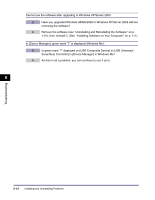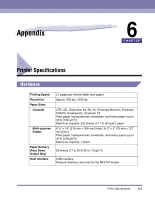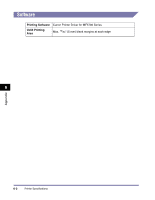Canon imageCLASS MF5770 imageCLASS MF5700 Series Software Guide - Page 234
Canon imageCLASS MF5770 Manual
 |
View all Canon imageCLASS MF5770 manuals
Add to My Manuals
Save this manual to your list of manuals |
Page 234 highlights
Troubleshooting You installed the applications on the MF5700 Series Setup CD-ROM but they were not registered in the MF Toolbox. Q Have you installed the applications with the MF Toolbox open? A If you install the applications with the MF Toolbox open, the applications will not be registered in the MF Toolbox. Click [Reset] to register them. (See "Scanning with the MF Toolbox," on p. 3-7.) When you click a button on the MF Toolbox, another application opens. Q Is the application selected correctly for that button? A Click a button on the MF Toolbox and select the application you want to open for that button. Repeat for the other buttons. (See "MF Toolbox Settings," on p. 3-10.) Changed settings in a dialog box are not activated (Windows Me/2000). 5 Q Did you restart your computer after changing the settings? A In Windows Me/2000, if you open [Scanners and Cameras] in the [Control Panel] folder and change the settings in the [Events] tab, the settings will not be activated unless you restart your computer. Once you have changed your settings, restart your computer. Scanned images look dirty. Q Is the platen glass or the platen glass cover clean? A Clean the platen glass or the platen glass cover. Q Is the image size too small? A Some applications do not display an image properly at small sizes. Try displaying the image at 100% magnification. Q Does the monitor display color set at below 16 bits? A In [Display Properties], set the display colors to 16-bit color, 24-bit color or higher. White lines appear on one edge of the image you scan. Q Is the document placed on the platen glass correctly? A Place the document approximately 1/8" (3 mm) from the front edge (i.e., the edge closest to the operation panel) of the platen glass. Scanning Problems 5-9